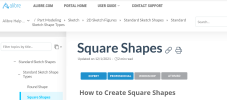Hi - Newbie here  I'm getting somewhat comfortable with drawing in Atom3D, but one thing that I haven't figured out is how to move certain figures. e.g. I draw a rectangle figure, then use Dimension tool to size it. Now I want to move it slightly - or - I've just done a Copy/Paste and want to move the cloned rectangle. Is there a simple way, using the mouse or arrow keys, to select the rectangle and move it? It seems as once a rectangle is drawn, it's no longer a single figure but instead 4 figures (lines). I do see a Move tool/button, but it doesn't seem intuitive to me. And I'd rather just be able to select the rectangle, then drag it wherever I want (looking at figures' coordinates to fine tune the new location). I'm guessing I'm simply overlooking something simple?
I'm getting somewhat comfortable with drawing in Atom3D, but one thing that I haven't figured out is how to move certain figures. e.g. I draw a rectangle figure, then use Dimension tool to size it. Now I want to move it slightly - or - I've just done a Copy/Paste and want to move the cloned rectangle. Is there a simple way, using the mouse or arrow keys, to select the rectangle and move it? It seems as once a rectangle is drawn, it's no longer a single figure but instead 4 figures (lines). I do see a Move tool/button, but it doesn't seem intuitive to me. And I'd rather just be able to select the rectangle, then drag it wherever I want (looking at figures' coordinates to fine tune the new location). I'm guessing I'm simply overlooking something simple?
Tks!
Tks!