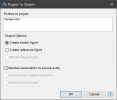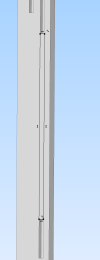I have a project where I need to create a groove (to hold a panel) between two mortises. I know I can create a rectangle on the face, and with dimensions and constraints, have it run from mortise to mortise and use extrude cut to create the groove. I've done this already. What seems more intuitive is to create the rectangle by selecting one vertex of one mortise, and the diagonal vertex of the other mortise.
There doesn't seem to be a straightforward way of doing that.
I've been reading about points and nodes, but I'm missing how I can assign one to a hole corner and then select it to start a rectangle.
What am I missing?.
Alibre Design Pro v27 build 27039
MSI Raider GE76
There doesn't seem to be a straightforward way of doing that.
I've been reading about points and nodes, but I'm missing how I can assign one to a hole corner and then select it to start a rectangle.
What am I missing?.
Alibre Design Pro v27 build 27039
MSI Raider GE76