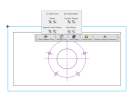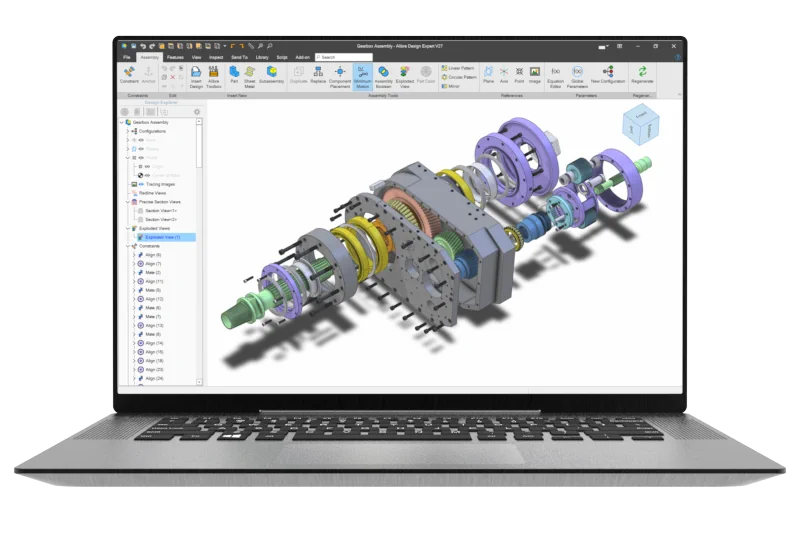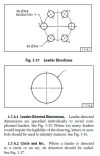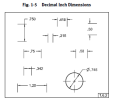For a part drawing I'd like to create reference or construction lines that will allow ne to show and dimension a bolt circle and an angular offset from (say) the X-axis to one of the holes. What's the best/quickest way to do that in V24?
I was on a much older version before and seem to recall that it was easier to do this in the old version, but I'm still discovering new ways of doing things in V24.
I was on a much older version before and seem to recall that it was easier to do this in the old version, but I'm still discovering new ways of doing things in V24.