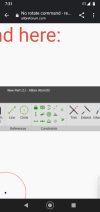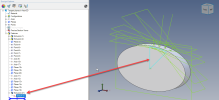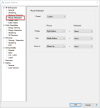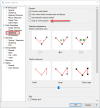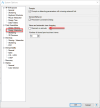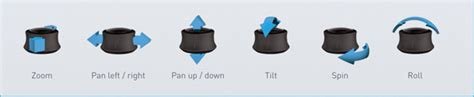Ken226
Alibre Super User
I recorded this short tutorial for a fellow forum member. I'm posting a link here, in case anyone new to Alibre has a similar how-to question.
In this video, its done using Alibre Design tools.
If your using Atom3d and need to do something similar, you can create some 3d features to define the planes, then suppress the 3d features when your done. Here is a demonstration of the Method that @DavidJ came up with below.
In this video, its done using Alibre Design tools.
If your using Atom3d and need to do something similar, you can create some 3d features to define the planes, then suppress the 3d features when your done. Here is a demonstration of the Method that @DavidJ came up with below.
Last edited: