albie0803
Alibre Super User
I have long desired to be able to collect my favourite CAD websites as buttons on the Add-On ribbon.
With help from Andy who writes the fantastic Wizoscript and a programmer friend of mine I have been able to put together generic program and webpage launchers that you can modify as you desire.
NOTE: These are very simple openers, there is no integration of any sort, all they do is launch a particular file or site.
The add-on folder below shows the basic parts needed.
First we will look at the program launcher.
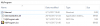
External: is a shortcut to the desired program renamed as External. This MUST be named External as this is the name that the dll file looks for.
ExternalAddOn.dll: is the file that does the calling and needs no alteration
MyProgam.adc: is what makes the button in Alibre. We will need to edit it as shown below.
MyProgam.ico: is the picture shown in the button
Building a Program Launcher Addon
Grab a copy of MyProgram.zip from below and unpack the folder to the desktop.
Rename the folder to the name of the program you want to launch and then open it.
You can rename MyProgram.adc to reflect the program you are opening if you want to.
Open the location of the program you want to launch and drag a shortcut for it to your add-on folder. Now rename the shortcut to External
Open MyProgram.adc in a text editor. It will look like this
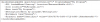
Change the highlighted text to the name of the program you wish to launch.
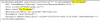
Add a description that will show when the mouse hovers over the button
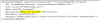
If you want to you can drop an icon file for your chosen program into the folder and change the name here to be the same.
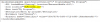
Lastly you need the “Identifier” value. For your first add-on you can use the number as it is but any further buttons you create will need their own unique number. For the identifier I recommend using this website. Ignore the settings and just click on the generate button. Then copy and paste:
https://www.guidgenerator.com/online-guid-generator.aspx Make sure when copying and pasting you keep the braces '{' and '}'.
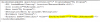
Save and close your file.
So you now have in your folder:
Open a part and go to the Add-On tab where your new button should be showing.
Building a Webpage Launcher Addon
Grab a copy of MyWebpage.zip from below and unpack the folder to the desktop.
Rename the folder to reflect the webpage you want to open.
The webpage launcher is set up in the same way except the file ExternalUrlAddOn.dll is used and instead of a program shortcut, an internet shortcut is used. Open your browser to the desired webpage, highlight the web address and then drag it to the desktop or folder to get an internet shortcut. Once again the internet shortcut MUST be renamed to External
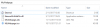
Edit the .adc file and icon as in the first example.
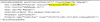
The webpage will be opened in your default browser.
Getting Icons
You can grab the icon from a program by using a simple free utility called IconsExtract https://www.nirsoft.net/utils/iconsext.html There are instructions on the page.
To get an icon for a web page I used the snipping tool built into windows to get part of a web page or googled a suitable logo image. I then used the free program Greenfish Icon Editor Pro http://greenfishsoftware.org/ to import the image, convert it to an icon and then save it as an .ico file.
The attached zip files are ready made folders for you to use as a starter for your own buttons.
Enjoy!
With help from Andy who writes the fantastic Wizoscript and a programmer friend of mine I have been able to put together generic program and webpage launchers that you can modify as you desire.
NOTE: These are very simple openers, there is no integration of any sort, all they do is launch a particular file or site.
The add-on folder below shows the basic parts needed.
First we will look at the program launcher.
External: is a shortcut to the desired program renamed as External. This MUST be named External as this is the name that the dll file looks for.
ExternalAddOn.dll: is the file that does the calling and needs no alteration
MyProgam.adc: is what makes the button in Alibre. We will need to edit it as shown below.
MyProgam.ico: is the picture shown in the button
Building a Program Launcher Addon
Grab a copy of MyProgram.zip from below and unpack the folder to the desktop.
Rename the folder to the name of the program you want to launch and then open it.
You can rename MyProgram.adc to reflect the program you are opening if you want to.
Open the location of the program you want to launch and drag a shortcut for it to your add-on folder. Now rename the shortcut to External
Open MyProgram.adc in a text editor. It will look like this
Change the highlighted text to the name of the program you wish to launch.
Add a description that will show when the mouse hovers over the button
If you want to you can drop an icon file for your chosen program into the folder and change the name here to be the same.
Lastly you need the “Identifier” value. For your first add-on you can use the number as it is but any further buttons you create will need their own unique number. For the identifier I recommend using this website. Ignore the settings and just click on the generate button. Then copy and paste:
https://www.guidgenerator.com/online-guid-generator.aspx Make sure when copying and pasting you keep the braces '{' and '}'.
Save and close your file.
So you now have in your folder:
- A shortcut to your desired program renamed to External
- ExternalAddOn.dll
- The modified {add-on name}.adc file
- The desired icon file {add-on name}.ico
Open a part and go to the Add-On tab where your new button should be showing.
Building a Webpage Launcher Addon
Grab a copy of MyWebpage.zip from below and unpack the folder to the desktop.
Rename the folder to reflect the webpage you want to open.
The webpage launcher is set up in the same way except the file ExternalUrlAddOn.dll is used and instead of a program shortcut, an internet shortcut is used. Open your browser to the desired webpage, highlight the web address and then drag it to the desktop or folder to get an internet shortcut. Once again the internet shortcut MUST be renamed to External
Edit the .adc file and icon as in the first example.
The webpage will be opened in your default browser.
Getting Icons
You can grab the icon from a program by using a simple free utility called IconsExtract https://www.nirsoft.net/utils/iconsext.html There are instructions on the page.
To get an icon for a web page I used the snipping tool built into windows to get part of a web page or googled a suitable logo image. I then used the free program Greenfish Icon Editor Pro http://greenfishsoftware.org/ to import the image, convert it to an icon and then save it as an .ico file.
The attached zip files are ready made folders for you to use as a starter for your own buttons.
Enjoy!
Attachments
Last edited:
