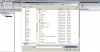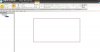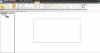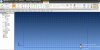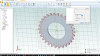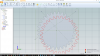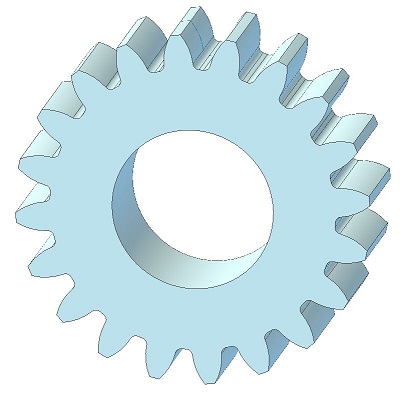Neil Wyatt
Member
Hi all,
I'm Neil Wyatt, editor of Model Engineers' Workshop magazine.
We're going to run a tutorial series for Atom3D with support from Alibre and Mintronics.
As part of this I'm finding my own way around Atom3D, moving across from TurboCAD Deluxe. After a bit of a slow start, I'm getting the hang of it making parts now, but still to do an assembly.
Here's a question to get started on. I can import a DXF as a 2D drawing, but is there a way to display a dxf (or just an ordinary jpg) in the part creation window? I base a lot of my models on things like undimensioned drawings, photos or even woodcuts, so having an image on a plane to use as a reference would be really useful.
I'm Neil Wyatt, editor of Model Engineers' Workshop magazine.
We're going to run a tutorial series for Atom3D with support from Alibre and Mintronics.
As part of this I'm finding my own way around Atom3D, moving across from TurboCAD Deluxe. After a bit of a slow start, I'm getting the hang of it making parts now, but still to do an assembly.
Here's a question to get started on. I can import a DXF as a 2D drawing, but is there a way to display a dxf (or just an ordinary jpg) in the part creation window? I base a lot of my models on things like undimensioned drawings, photos or even woodcuts, so having an image on a plane to use as a reference would be really useful.