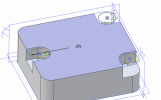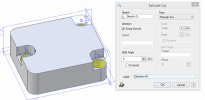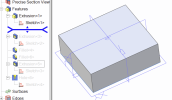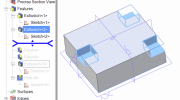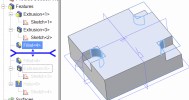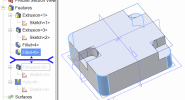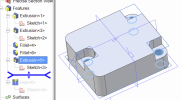I need to create three holes in this very simple adapter. I find myself at odds with the Alibre workflow - I have to be missing something obvious.
This part will be 3D printed.
For some reason, I can't get the holes located where I need them - on the corners, concentric with the curve of the outside corner fillet.
I created reference axes where I want the axis of the holes, however I find I cannot use them. Same with reference nodes.
I have tried drilling holes, and I can't locate them on the axes/nodes I want. Nor can I apply a constraint to move them after creating them.
Same thing is a generate a sketch, enter a circle, and then try to move the circle to be either coincident with a reference axis or reference planes. I can't select my reference geometry.
This seems weird. A pointer to the right process or training would be much appreciated.
This part will be 3D printed.
For some reason, I can't get the holes located where I need them - on the corners, concentric with the curve of the outside corner fillet.
I created reference axes where I want the axis of the holes, however I find I cannot use them. Same with reference nodes.
I have tried drilling holes, and I can't locate them on the axes/nodes I want. Nor can I apply a constraint to move them after creating them.
Same thing is a generate a sketch, enter a circle, and then try to move the circle to be either coincident with a reference axis or reference planes. I can't select my reference geometry.
This seems weird. A pointer to the right process or training would be much appreciated.