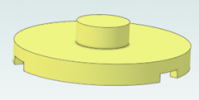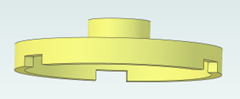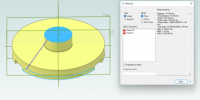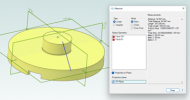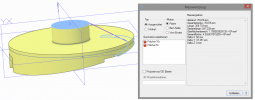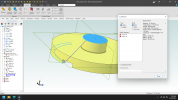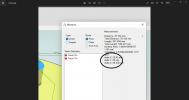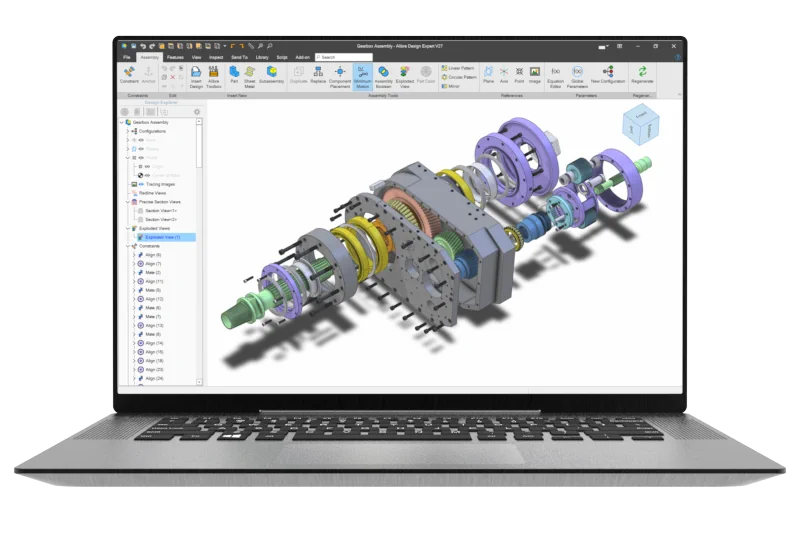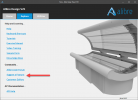OrjanB
Senior Member
I constantly use the measure tool for checking distances - in both parts annd assemblies, and as mentioned in earlier threads I find the tool little intuitiv.
Here is a new odditie I ran into when making a part with several elements (cuts/extrusions/fillets)
To illustrate the problem I have made this very simple part (enclosed) - a lid with 3 slots at the underside.
I want to measure the total height of the part, i.e distance between 2 paralell faces. (that I know is 50 mm)
In the measure tool I mark the bottom-side and the top-side and get this (in my opinion) useless line from edge of circle to edge of circle.
I then use the project on plane option - a new useless line occurs, and still the measurement is not perpendicular to the surfaces.
I still cannot imagine who on this planet would need these measurements (ref. my earlier thread on this theme)
In this case it I can use the x-y-z values, but with a more complicated part or angled part in an assembly it could more difficult.
Then something interesting:
If i supress the slots the measurement can be done by using project on plane.
This means that if there are cuts (slots) in the lower surface there is no way to measure the total distance.
Am I right?
Alibre:
This is not OK - I expect to be possible to measure perpendicular distance between any paralell planes/surfaces.
So I repeat my opinion concernig the measure tool:
The default value for measuring should always show perpendicular distance when:
With 2 paralell planes/surfaces involved, regardless placement in space
With 1 plane/surface to a point or edge
Part file and pictures enclosed
Orjan
AD Expert v25 SP1
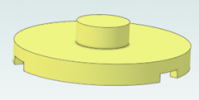
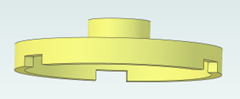
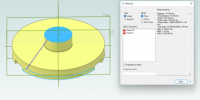
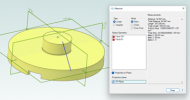
Here is a new odditie I ran into when making a part with several elements (cuts/extrusions/fillets)
To illustrate the problem I have made this very simple part (enclosed) - a lid with 3 slots at the underside.
I want to measure the total height of the part, i.e distance between 2 paralell faces. (that I know is 50 mm)
In the measure tool I mark the bottom-side and the top-side and get this (in my opinion) useless line from edge of circle to edge of circle.
I then use the project on plane option - a new useless line occurs, and still the measurement is not perpendicular to the surfaces.
I still cannot imagine who on this planet would need these measurements (ref. my earlier thread on this theme)
In this case it I can use the x-y-z values, but with a more complicated part or angled part in an assembly it could more difficult.
Then something interesting:
If i supress the slots the measurement can be done by using project on plane.
This means that if there are cuts (slots) in the lower surface there is no way to measure the total distance.
Am I right?
Alibre:
This is not OK - I expect to be possible to measure perpendicular distance between any paralell planes/surfaces.
So I repeat my opinion concernig the measure tool:
The default value for measuring should always show perpendicular distance when:
With 2 paralell planes/surfaces involved, regardless placement in space
With 1 plane/surface to a point or edge
Part file and pictures enclosed
Orjan
AD Expert v25 SP1