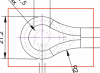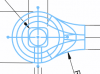Yes, I mean lines, circles, etc.
The process for our plasma cutter demands that you create a .dxf file with different layers. Then you open the CAM software and associate each layer with a different "style" of cutting, meaning the plasma might start cutting from the "inside" (for holes) of from the "outside" (for the sheet metal boundaries). You usually cut inner holes first and then you cut the outside or the sheet metal might move otherwise.
What we have done in the past is to do the "layer assignment" with a different software. I used to use Draftsight but now Drafsight is no longer free and I am using LibreCad. However if I change something in the part or add another cut, then I need to start from scratch.
I was not aware that you could assign a part to a layer, this might save a lot of time. If I assign the whole part to the "exterior" layer, then I only need to change the holes layer. I´ve created a small video for anyone who is interested, You will notice how all hidden lines are selected if you use "Ctrl" + mouse selection.
Thanks for your help.