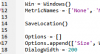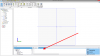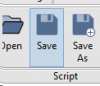oldfox
Alibre Super User
Hi folks. Today I am offering something that works, not a 'howdoyafixit' post. Something new for me.
This script will generate Metric Screws, in absolute conformance to interplanetary "EYE CANDY" standards.
It is offered FREE for your use and further customization to your own needs.
Just run and follow the dialog boxes. Read each one carefully, as they aren't the same! At the very bottom
of the script are two lines of code for "Length". One hard coded and the other is a call to the function Length().
Simply comment out the one you DON'T want to use. Use the hard code if you want a lot of screws the same
length. It bypasses the function so it saves the length entry step for each screw.
Once you click "Run", the finished screw is in your personal specified folder in about 15 to 30 seconds,
depending on how fast you are with the mouse. And it takes 10 to 15 clicks and one numerical entry to
complete the run.
This one is just the Metric series. I also have three more series just waiting for me to populate the databases.
(Numerical series, Fractional series and British Association series) Oh yeah, nuts too if you want them. (A much,
much smaller script.
Enjoy. Play around with it, build your own screw library and please feel free to offer 'constructive' criticism.
You will probably find a typo or mistake somewhere.
"...and thank you for your support"
ps. If there is interest, I will send everything to "Resources" as they are finished and proofed.
This script will generate Metric Screws, in absolute conformance to interplanetary "EYE CANDY" standards.
It is offered FREE for your use and further customization to your own needs.
Just run and follow the dialog boxes. Read each one carefully, as they aren't the same! At the very bottom
of the script are two lines of code for "Length". One hard coded and the other is a call to the function Length().
Simply comment out the one you DON'T want to use. Use the hard code if you want a lot of screws the same
length. It bypasses the function so it saves the length entry step for each screw.
Once you click "Run", the finished screw is in your personal specified folder in about 15 to 30 seconds,
depending on how fast you are with the mouse. And it takes 10 to 15 clicks and one numerical entry to
complete the run.
This one is just the Metric series. I also have three more series just waiting for me to populate the databases.
(Numerical series, Fractional series and British Association series) Oh yeah, nuts too if you want them. (A much,
much smaller script.
Enjoy. Play around with it, build your own screw library and please feel free to offer 'constructive' criticism.
You will probably find a typo or mistake somewhere.
"...and thank you for your support"
ps. If there is interest, I will send everything to "Resources" as they are finished and proofed.