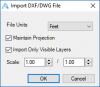Hi,
I'm working on a part that was sent to me in DXF. I've copied the drawing over in to sheet metal but when I copied it over it changed the scale by nearly 100x. Is there a way to rescale the sketch in the Sheet Metal window so the dimensions match the DXF file I imported in to Drawing?
Thanks!
Nelson
I'm working on a part that was sent to me in DXF. I've copied the drawing over in to sheet metal but when I copied it over it changed the scale by nearly 100x. Is there a way to rescale the sketch in the Sheet Metal window so the dimensions match the DXF file I imported in to Drawing?
Thanks!
Nelson