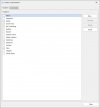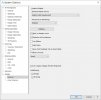jcdammeyer
Senior Member
Just downloaded Alibre25. Why is it that upgrades can't read in the existing configuration and set up the new system like the old one. Now I have to spend an unpaid hour to try and figure out how to put things back the way they were.
The other alternative is to figure out how to revert back to Alibre24 but likely the screen won't be set up right for that either. And of course files saved by Alibre 24 can be imported into 25 but there doesn't seem to be a save as Rev 24.
Here's a screen shot. I want this format back for Alibre25. I right click on the tool bar and I can check what I want and then these giant icons show up on the top. I tried dragging them to the right but that didn't work. Since I still have Alibre24 running on the main workstation (not at the same time of course as the laptop) is there a file I can copy over to the WIN-10 ALibre25 system that will convince it to behave the way I want.
Why is this always such a pain.

The other alternative is to figure out how to revert back to Alibre24 but likely the screen won't be set up right for that either. And of course files saved by Alibre 24 can be imported into 25 but there doesn't seem to be a save as Rev 24.
Here's a screen shot. I want this format back for Alibre25. I right click on the tool bar and I can check what I want and then these giant icons show up on the top. I tried dragging them to the right but that didn't work. Since I still have Alibre24 running on the main workstation (not at the same time of course as the laptop) is there a file I can copy over to the WIN-10 ALibre25 system that will convince it to behave the way I want.
Why is this always such a pain.

Last edited: