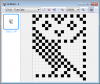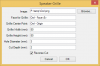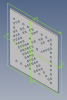ajayre
Alibre Super User
OK, so you may not be that interested in speaker grilles, but I hope to show you in this tutorial some new techniques that might give you inspiration for solving problems you do have.
Create an image in your favorite editor. I use an old version of IcoFX from when it was still free. The image needs to be small, e.g. 16 x 16 pixels. Fill in pixels in solid black. This is your grille design. Wherever you put a black pixel there will be a hole.
I used something from my childhood - the iconic BBC Micro owl.
The image is 17 x 21 pixels. I've left unused pixels transparent. Save this as BMP or PNG.
Start WizoScript and copy and paste the script from http://www.wizotools.com/2016/06/01/speaker-grille-from-bitmap-image/ into it.
Create a new part, or open an existing part. In order to create the grille we need two things: a face to cut into and a point that marks the center of the grille. The point doesn't have to be on the face - if it isn't it will be projected onto the face. In my example I simply used the Origin.
Run the script and a dialog window will be shown. Enter the parameters, choose your image file and select the face and the point.
Create an image in your favorite editor. I use an old version of IcoFX from when it was still free. The image needs to be small, e.g. 16 x 16 pixels. Fill in pixels in solid black. This is your grille design. Wherever you put a black pixel there will be a hole.
I used something from my childhood - the iconic BBC Micro owl.
The image is 17 x 21 pixels. I've left unused pixels transparent. Save this as BMP or PNG.
Start WizoScript and copy and paste the script from http://www.wizotools.com/2016/06/01/speaker-grille-from-bitmap-image/ into it.
Create a new part, or open an existing part. In order to create the grille we need two things: a face to cut into and a point that marks the center of the grille. The point doesn't have to be on the face - if it isn't it will be projected onto the face. In my example I simply used the Origin.
Run the script and a dialog window will be shown. Enter the parameters, choose your image file and select the face and the point.