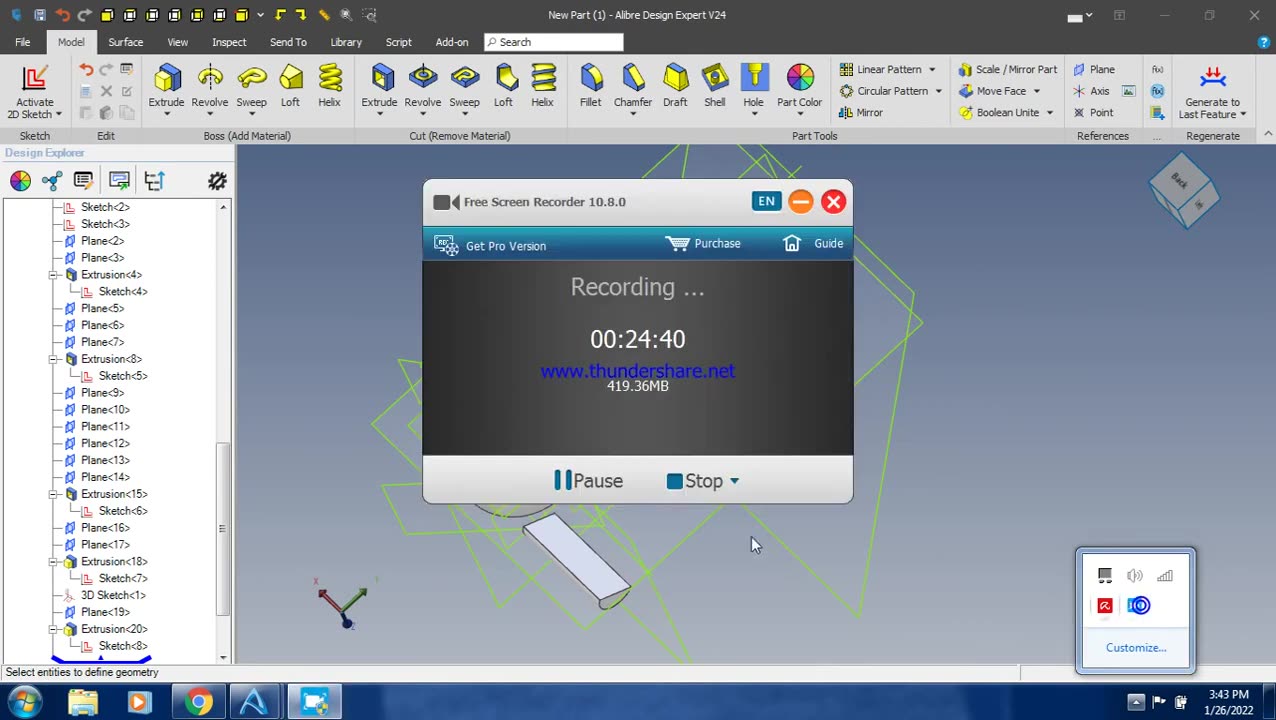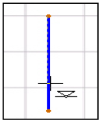Alibre Expert v27
So I create a 100 x 100 square, extrude it 10mm and I have a flat square "slab".
I insert 3 reference planes:
1st 20mm offset from side edge
2nd 20mm offset from top edge
3rd on the flat 100 x 100 surface
Just for the heck of it, I also insert an axis at the intersection of the two planes that are offset from the side edges.
I TRY to put a reference point at the intersection of all 3 planes but cannot find a way to do this.
I go to sketch on the surface where I put the 3rd reference plane, and I want to use the new reference planes and axis to reference my sketch. However, these planes/axis may as well be invisible, as the sketch tools do not "see" them.
So what exactly are reference planes and axis used for ?
So I create a 100 x 100 square, extrude it 10mm and I have a flat square "slab".
I insert 3 reference planes:
1st 20mm offset from side edge
2nd 20mm offset from top edge
3rd on the flat 100 x 100 surface
Just for the heck of it, I also insert an axis at the intersection of the two planes that are offset from the side edges.
I TRY to put a reference point at the intersection of all 3 planes but cannot find a way to do this.
I go to sketch on the surface where I put the 3rd reference plane, and I want to use the new reference planes and axis to reference my sketch. However, these planes/axis may as well be invisible, as the sketch tools do not "see" them.
So what exactly are reference planes and axis used for ?