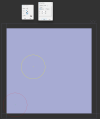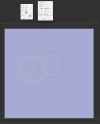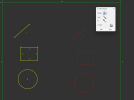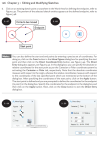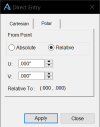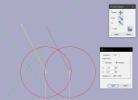I am trying to use the Move tool to move sketches a defined amount. I understand the Cartesian and U & V functions but am being thrown a loop for the basepoint.
Using the relative feature, it says it will move 'XX' amount from the basepoint. But how do you set the basepoint? The help article says "the coordinates of the last specified point" but Alibre doesn't seem to recognize the points I select.
If I click on the 'From' and set that point, should not that be the base point for a relative move?
Can someone help me figure this out. I guess I can't see the forest for all the trees in the way
Thanks
Paul
Using the relative feature, it says it will move 'XX' amount from the basepoint. But how do you set the basepoint? The help article says "the coordinates of the last specified point" but Alibre doesn't seem to recognize the points I select.
If I click on the 'From' and set that point, should not that be the base point for a relative move?
Can someone help me figure this out. I guess I can't see the forest for all the trees in the way
Thanks
Paul