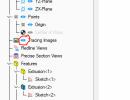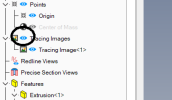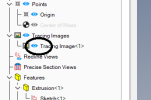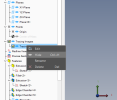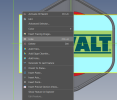So I'm new to Alibre and loving it. I do see one change that would be useful. I'm not sure if this is the place for this but here goes. I'm using an image to trace over but am finding it very hard to hide the image in order to check my accuracy. It seems to be a very hit and miss when looking for the proper drop down. I'm using the tree but keep getting a drop down not containing "hide". Maybe I'm not doing something correctly but it shouldn't be this hard. Honestly speaking I should be able to click in the work area and access hide from there.