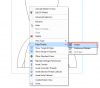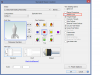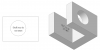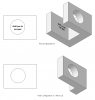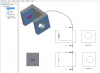I was out of the office today and was unable to test some of the methods you mentioned however, you made a comment that exporting 3D to 2D drawings this way was non-standard and that is why there are no provisions for it.
When taking a 3D part, and making a 2D drawing from it, then importing it into a CAM program for machining, you surely do not want all those lines and curves that are not part of the sketch that your machining. To me, it seems like that would be a very much used option, not only to make drawings look cleaner and not so busy, but also for ease of machining real features and not the "see thru" features.
My everyday process is to create a 3D part, create a 2D drawing from that part of the sketch/view which I wish to machine, then import that drawing into my CAD software such as Vectric. I then spend time getting rid of all the unwanted lines and unclosed loops, do my tool paths, then machine it. Everything is very simple until I get to the clean up stage.
I have not been able to select a group of segments other than manually selecting one then using the control key and continue manually selecting segments before making them hidden. Doing a mouse drag has not done anything for me and unfortunately I did not see that in the manual although I could have missed it. That alone would be helpful if you could explain the process to this inexperienced dummy.
Richard