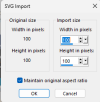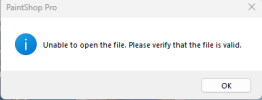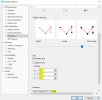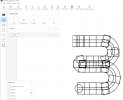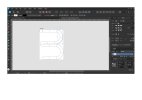So I have a cribbage board designed in Atom3D. It milled just perfectly on my 3-n-1 Snapmaker A350's CNC. The last thing I want to do is laser etch some simple line graphics on to the board. I probably went about it the wrong way when I simply activated Sketch mode and drew a bunch of lines and arcs (which show in light blue in pic below) surrounding the sketches that make up the board. Of course Alibre complains "your sketch is not closed", so I just chose to Ignore the errors. Then I did a Export SVG (rgt clicked on sketch in Explorer pane). It does create a SVG file, but when I open it in my Snapmaker's Luban laser software, or any browser, it displays blank (all white).
Is there a better way to draw these simple line/arc graphics in Atom3D? If I could export it to JPG or SVG that would be great - as my laser software allows me to open both file types. Being unfamiliar with SVG files, I have no idea why the Export SVG is producing empty (all white) content when opened in Luban or browsers... Maybe the "not closed" errors are the culprit?
TIA,
-Mike

Update on 12/20: Finished my 3 "B" cribbage boards and handing off to Santa
- Yes, there's a crack in 1 board - gives character, like wrinkles

Is there a better way to draw these simple line/arc graphics in Atom3D? If I could export it to JPG or SVG that would be great - as my laser software allows me to open both file types. Being unfamiliar with SVG files, I have no idea why the Export SVG is producing empty (all white) content when opened in Luban or browsers... Maybe the "not closed" errors are the culprit?
TIA,
-Mike

Update on 12/20: Finished my 3 "B" cribbage boards and handing off to Santa
- Yes, there's a crack in 1 board - gives character, like wrinkles

Last edited: