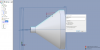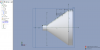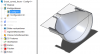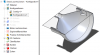I have completed my snoot (thanks to all the help here), and I am trying to attach two objects to the slanted surface.
What I did was copy the original sketch and pasted it into a new sketch, which caused the new sketch to overlay the original (non-rotated) outline, then drew my new object on that, and rotated it slightly, then did a circular pattern to the the object to other side of the snoot. I have attached my drawing file to show how what I did. Fortunately, what I did worked.
There has got to be a better way to do what I did, and I am hoping some of you more experienced mavens can show it to me. If the surface was curved (instead of slanted), I'm not sure how I could have accomplished it.
I'm not a newbe at Alibre, I just haven't done this before.
For anyone's curiosity, this snoot goes on the business end of an Xrite i1 to get spectrum and intensity of 5mm LEDs. I have written some custom software that does the computations. The objects in question hold a rubber band to hold the snoot onto the i1.
What I did was copy the original sketch and pasted it into a new sketch, which caused the new sketch to overlay the original (non-rotated) outline, then drew my new object on that, and rotated it slightly, then did a circular pattern to the the object to other side of the snoot. I have attached my drawing file to show how what I did. Fortunately, what I did worked.
There has got to be a better way to do what I did, and I am hoping some of you more experienced mavens can show it to me. If the surface was curved (instead of slanted), I'm not sure how I could have accomplished it.
I'm not a newbe at Alibre, I just haven't done this before.
For anyone's curiosity, this snoot goes on the business end of an Xrite i1 to get spectrum and intensity of 5mm LEDs. I have written some custom software that does the computations. The objects in question hold a rubber band to hold the snoot onto the i1.