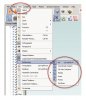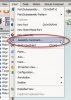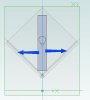JST
Alibre Super User
OK... Background.....
I have used 2D autocad for something like 30 years..... This probably fouls me up here....... But I am used to being able to put a block (part) in an assembly precisely, and being able to rotate it to a specific orientation and position relative to other features, etc.
I am still using AD 12.1, but can upgrade to 14 (does it still run on XP?) and no I am not upgrading it until I get a specific project done..... no time for those problems added to all else. I have had AD for some time, but have not got serious about it again until recently.
Yes I am the dummy who thought I'd pick up where I left off and knock this project out.
before you ask, I did go through the tutorials again, found they match neither the actual program (symbols, names, views, capabilities and definitely results often different from what is described * ), nor what I want to do. They are OK as a demo.
I have what I thought was an understanding of the constraints..... but for instance.... I have a bunch of TO247 cased IGBTs oriented parallel to a heatsink plane, with 0.25mm offset up for the insulator to be added later. But half of them are 180 deg from the orientation they should be in.
I used the "mate with offset" to get them in the right plane, and the heatsink base is anchored, as the "foundation" for all else. There are a scad of parts made, but still to be added to the unit, PWBS, case, parts to mate up with holes in the case, etc.
I can use an "approximate" method to turn these IGBTs around, but then they are not actually 180 deg, just something that looks close (toggle triad rotate). When I want them oriented, and try to constrain them with an edge parallel to the edge of the heatsink, AD complains they are "overconstrained". But they slide around in their plane fine now, and will rotate OK, so there is obviously a list of constraints that are "open", at least x, y position and rotation.
I have a feeling I am just missing something basic, because I don't seem to be able to get to where I have these located or rotated correctly.
If they had holes, they'd be easy, at least for position, line them up. But they clamp down, and have no holes. I need to put them in a position relative to other features, and I just don't "get it" for that, nor do I "get it" for precise rotation 180 deg. I don't think the tutorials I went through really covered this.
Sorry for being a dummy, I HAVE searched......
As this isn't really a problem with THIS assembly, I don't think there is a reason to try to attach it for specific debugging.
Thanks in advance for tolerating dummies......
*
I had the same issue of the pocket turning out as a "mesa" that another poster I found when searching did.... I never resolved that, but it was just the tutorial, and I ignored it then.
I have used 2D autocad for something like 30 years..... This probably fouls me up here....... But I am used to being able to put a block (part) in an assembly precisely, and being able to rotate it to a specific orientation and position relative to other features, etc.
I am still using AD 12.1, but can upgrade to 14 (does it still run on XP?) and no I am not upgrading it until I get a specific project done..... no time for those problems added to all else. I have had AD for some time, but have not got serious about it again until recently.
Yes I am the dummy who thought I'd pick up where I left off and knock this project out.
before you ask, I did go through the tutorials again, found they match neither the actual program (symbols, names, views, capabilities and definitely results often different from what is described * ), nor what I want to do. They are OK as a demo.
I have what I thought was an understanding of the constraints..... but for instance.... I have a bunch of TO247 cased IGBTs oriented parallel to a heatsink plane, with 0.25mm offset up for the insulator to be added later. But half of them are 180 deg from the orientation they should be in.
I used the "mate with offset" to get them in the right plane, and the heatsink base is anchored, as the "foundation" for all else. There are a scad of parts made, but still to be added to the unit, PWBS, case, parts to mate up with holes in the case, etc.
I can use an "approximate" method to turn these IGBTs around, but then they are not actually 180 deg, just something that looks close (toggle triad rotate). When I want them oriented, and try to constrain them with an edge parallel to the edge of the heatsink, AD complains they are "overconstrained". But they slide around in their plane fine now, and will rotate OK, so there is obviously a list of constraints that are "open", at least x, y position and rotation.
I have a feeling I am just missing something basic, because I don't seem to be able to get to where I have these located or rotated correctly.
If they had holes, they'd be easy, at least for position, line them up. But they clamp down, and have no holes. I need to put them in a position relative to other features, and I just don't "get it" for that, nor do I "get it" for precise rotation 180 deg. I don't think the tutorials I went through really covered this.
Sorry for being a dummy, I HAVE searched......
As this isn't really a problem with THIS assembly, I don't think there is a reason to try to attach it for specific debugging.
Thanks in advance for tolerating dummies......
*
I had the same issue of the pocket turning out as a "mesa" that another poster I found when searching did.... I never resolved that, but it was just the tutorial, and I ignored it then.