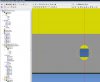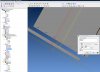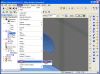Is there some way to constrain the 'center' point of a vertical and horizontal obrong hole?
If there both vertical or horizontal I have no problem (selecting inner radii faces), but I have no idea how to do this, if even possible?
I'm using V11.1 and attached the original assembly & Sheet metal parts as well.
I'm trying to get away from ACAD for our booth designs and Alibre seems to handle everything except this.
Any suggestions would be much appreciated.
If there both vertical or horizontal I have no problem (selecting inner radii faces), but I have no idea how to do this, if even possible?
I'm using V11.1 and attached the original assembly & Sheet metal parts as well.
I'm trying to get away from ACAD for our booth designs and Alibre seems to handle everything except this.
Any suggestions would be much appreciated.