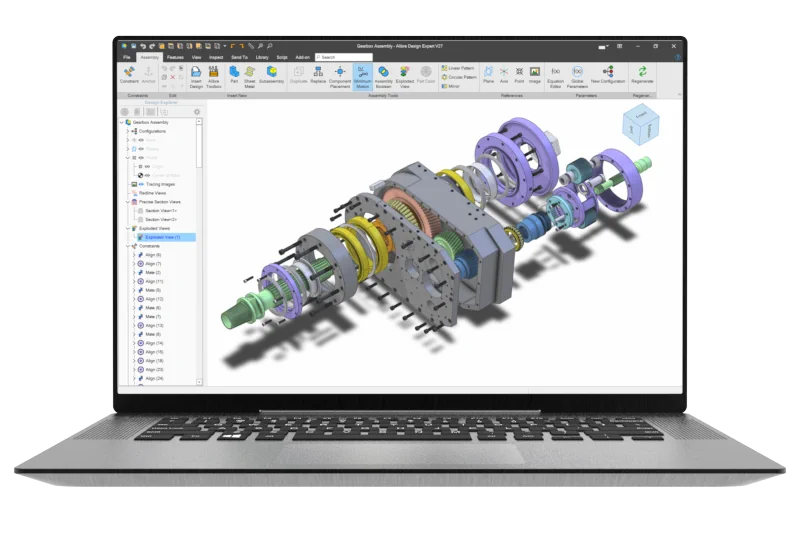Ken226
Alibre Super User
I don't know if Atom has these settings but I made some changes to the System Options on my Alibre so it is easier for me to manipulate the view.
First I changed the Mouse Interaction so I can use just the right mouse button (RMB) to rotate the model. That is a lot easier for me than having to hold down both mouse buttons to rotate the view, which is the default setting.
View attachment 35221
Second, I turned off the Snap to working plane on the Sketching tab. That allows me to sketch in any orientation I need. It may be that snapping to the working plane is what you see as "locking to 2D".
View attachment 35222
and Third, I turned off Reorient on Extrude on the Design Interaction tab. That keeps the view in the orientation that it was in when I created the sketch or at least the orientation I want when I create the feature that the sketch is for.
View attachment 35223
For me I find it easier to have the part model in somewhat of an ISO view orientation so I can better visualize what I am working on. Especially when adding features to a part.
And one last bit of info is that I have a 3DConnexion Space Navigator for manipulating the model view. In the short video I recorded I tried not using it to keep the video as normal to Alibre's settings as possible.
View attachment 35224
The Space Navigator makes it a whole lot easier for me to work on models without having to use the standard mouse to move, pan or rotate the view.
View attachment 35225
Harold,
I've been considering one of those, or perhaps a trackball.
I spend alot of time using a laptop inside a truck. Think it would do well in that scenario? Compared to a trackball? Because the laptops built in scrollpad sucks.
Last edited: