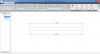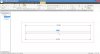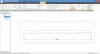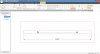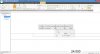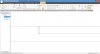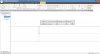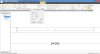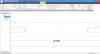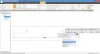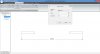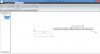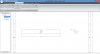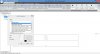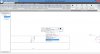Paul W
Member
DRAWING A CONVENTIONAL SHAFT-BREAK IN ALIBRE
THE PROCESS INVOLVES COMPLETELY REDRAWING THE VIEW WITH 2D SKETCHING, USING THE ‘NODES’ FROM THE LINES IN THE ORIGINAL DRAWING VIEW.
PART 1: SET UP
The following model will be used as a reference:

Drawing will be created from solid model of 24” long 1” diameter bar.
STEP 1: CREATE A NEW INVISIBLE LAYER.
This is where we will send the lines we don’t want to show.
(To show any items in this layer again , just make the layer visible, by checking the box.)
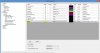
STEP2: “SOMEHOW” MAKE THE NODES AT THE INTERSECTIONS OF THE ORIGINAL LINES STAY VISIBLE AND SELECTABLE IN SKETCH VIEW.
This is the key!
The reason we need to do this is that Alibre does not have PROJECT-TO-VIEW in the drawing sketch environment!
MAKE NODES VISIBLE: Dimension two opposite original lines in the Drawing View.
(If the ‘Design Dimension’ comes in with the view, get rid of it and manually dimension that line.)
STEP 3: IN THE DRAWING VIEW, SEND ALL ORIGINAL LINES TO THE INVISIBLE LAYER.
You can’t do this in sketch mode.
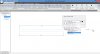
Now right-click the view to be broken and select “Activate Sketch In View”.
The nodes are now visible in Sketch View:
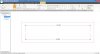
STEP 4: REBUILD THE VIEW IN SKETCH MODE.
Join the dots (nodes)…with the Line Tool.
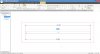
STEP5: DRAW THE SHAFT BREAK.
It might be best to turn off “Centers” if they are on in the view since it will be easier to see the “construction lines” that need to be removed before leaving Sketch Mode at the end.
On that note, there are no TRUE Construction Lines available in Drawing Sketch Mode!
The following figure will be used as a reference in constructing the break:
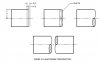
_______________________________________________________________________________________________
Last edited: