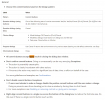PAndrade
Member
I've had this issue for quite some time and its been a nuisance that I want to correct.
When I'm sketching and using the fillet tool here is the problem I'm having -
1. Select the the Fillet tool and I get the dialog box which defaults to .500 radius, typically.
2. I change this value before selecting where to place the fillet to lets say .125
by swiping the .500 to .125.
3. I then select my first line to fillet and when I do this the default value of .5 replaces
the .125 value I entered which I have to then re-enter.
This is just a nuisance but I was just watch a YouTube video presented by Joko Engineering and I'm
doing it the same was but he is not having this issue.
Just curious if anyone else has/had this problem.
Thanks,
Peter
When I'm sketching and using the fillet tool here is the problem I'm having -
1. Select the the Fillet tool and I get the dialog box which defaults to .500 radius, typically.
2. I change this value before selecting where to place the fillet to lets say .125
by swiping the .500 to .125.
3. I then select my first line to fillet and when I do this the default value of .5 replaces
the .125 value I entered which I have to then re-enter.
This is just a nuisance but I was just watch a YouTube video presented by Joko Engineering and I'm
doing it the same was but he is not having this issue.
Just curious if anyone else has/had this problem.
Thanks,
Peter