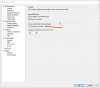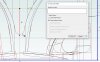I'm teaching myself Alibre by watching a YouTube expert create a cylinder head.
Other than having to stop the video a million times to do what he's doing, it's very helpful. The problem is that part way along, I try to save what I've got by left-clicking on the "disc" symbol. It does save, but all changes other than the basic extrusion vanish. That is, I get up to around 4:20 in his video, save it, and all the references, constraints, and dimensions disappear, except for the basic rectangular shape. Through trial and error, I found that the same thing happened (once?) when deactivating 2D sketching. I realize that there's also a chance that everything is still there, possibly disabled or moved to another layer, but I can't figure out why saving would affect what's currently displayed.
I don't see this listed as a common problem, so I'm fairly confident that I'm being boneheaded, somehow. Happy to have how, pointed out to me!
Thanks
Other than having to stop the video a million times to do what he's doing, it's very helpful. The problem is that part way along, I try to save what I've got by left-clicking on the "disc" symbol. It does save, but all changes other than the basic extrusion vanish. That is, I get up to around 4:20 in his video, save it, and all the references, constraints, and dimensions disappear, except for the basic rectangular shape. Through trial and error, I found that the same thing happened (once?) when deactivating 2D sketching. I realize that there's also a chance that everything is still there, possibly disabled or moved to another layer, but I can't figure out why saving would affect what's currently displayed.
I don't see this listed as a common problem, so I'm fairly confident that I'm being boneheaded, somehow. Happy to have how, pointed out to me!
Thanks
Last edited: