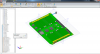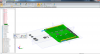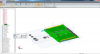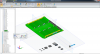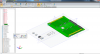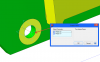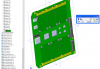I assure you, all of the parts on this board are fully constrained, with the exception of the little header floating out there in space. I try to apply a quick constraint between the plane of the header and the plane bisecting the mounting hole shown. See the arrows:
When I click the other plane to see the preview, somehow all of my OTHER constraints get blown up, and they all shoot across the plane to the wrong positions. Also, most of them turn red.
Just previewing the wrong way, you say? No. Flip the constraint preview (the double arrow button) and the *part* rotates, but all the rest of my parts are still blown out of position and errored out.
Cancelling the quick constraint return everybody back to their right positions, BUT, there a kicker: Now something is broken. If I grab and pull on one of those other constrained parts, they all flip out of position again and turn red. It's important to remember that these are not constrained to each other, but to the added planes in that mounting hole down there. If I close and restart the program, everything is locked down again properly.
I'd love to upload the file, but the package is 25.4MB. And only compresses down to 25MB.
When I click the other plane to see the preview, somehow all of my OTHER constraints get blown up, and they all shoot across the plane to the wrong positions. Also, most of them turn red.
Just previewing the wrong way, you say? No. Flip the constraint preview (the double arrow button) and the *part* rotates, but all the rest of my parts are still blown out of position and errored out.
Cancelling the quick constraint return everybody back to their right positions, BUT, there a kicker: Now something is broken. If I grab and pull on one of those other constrained parts, they all flip out of position again and turn red. It's important to remember that these are not constrained to each other, but to the added planes in that mounting hole down there. If I close and restart the program, everything is locked down again properly.
I'd love to upload the file, but the package is 25.4MB. And only compresses down to 25MB.