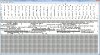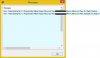I have had issues with files being "sprayed" all over the HDD.... AD/GD knows where they are, and finds them OK, but it can cause troubles in certain cases. Suddenly files started randomly being saved to windows default locations, like "my documents". I NEVER store anything in that place, but I found several there when the same sort of situation occurred.
If you discipline yourself to store parts in a library, then you often have less problems. You know where they should be, and your reflex is to put them there.. The downside is that you tend to build up a cloud of old unused, superseded parts that need to be deleted or archived, and if you move the project, that "breaks" the association path..
A compromise is a project library, only parts for that project go in it. Then you can easily move the whole thing, and the superseded parts , if properly named with revisions, are more obvious.
For me, with 2012 (nope, still have not done the whole OS and program upgrade), I find that part serial numbers have not been an issue. If there is a part in some wrong place, or missing, If I give the program a part with that name, and that geometry, it seems to be happy. The missing part warning goes away, and I do NOT have to find the one-and-only part. I can do a save-as and create the part from a similar part.... so far that has worked every time. Probably there are cases it will not work, because it seems like it should not if there is a serial number.