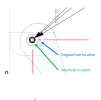Hello,
I moved a hole in an assembly, this hole is a feature of the assembly, not of the base part, as it must be set to fasten two assembly parts.
When I had the hole in its original position, the hold shows up correctly in the drawing I generate from the assembly. When I moved the hole, the new position is not updated in the drawing. Interestingly, the callout pointers for the drilling moved with the hole, the crosshairs for the dimensions I drew after re-projecting the views did not.
What am I missing here?
I moved a hole in an assembly, this hole is a feature of the assembly, not of the base part, as it must be set to fasten two assembly parts.
When I had the hole in its original position, the hold shows up correctly in the drawing I generate from the assembly. When I moved the hole, the new position is not updated in the drawing. Interestingly, the callout pointers for the drilling moved with the hole, the crosshairs for the dimensions I drew after re-projecting the views did not.
What am I missing here?