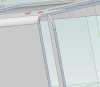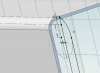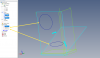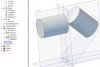Maavhamt
Member
Hi,
I created a sheet metal part then added flanges at either end by drawing on the bottom surface of the object then using "Tab". Since then I lowered the bottom surface of the object by 10mm. I have found the flanges stayed where they where because the sketch plane hasn't moved. Is there a way to get the sketch plane to follow the bottom surface of the object, or do I have to redraw the flanges?
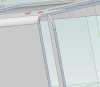
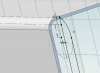
I created a sheet metal part then added flanges at either end by drawing on the bottom surface of the object then using "Tab". Since then I lowered the bottom surface of the object by 10mm. I have found the flanges stayed where they where because the sketch plane hasn't moved. Is there a way to get the sketch plane to follow the bottom surface of the object, or do I have to redraw the flanges?