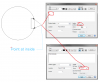You are using an out of date browser. It may not display this or other websites correctly.
You should upgrade or use an alternative browser.
You should upgrade or use an alternative browser.
Multiple Note Leaders???
- Thread starter leeave96
- Start date
Lew_Merrick
Guest
Bill -- I would describe what )I think) you are asking for as "Multi-arrow Leaders." ???
Bill -- I would describe what )I think) you are asking for as "Multi-arrow Leaders." ???
Yes
NateLiquidGravity
Alibre Super User
For most annotations simply click to again to add more leaders. You can also go back and edit one and click to add more leaders. To remove one a leader edit the annotation and mouse over the leader. It will highlight and then you can right click and "Delete Leader".
JST
Alibre Super User
That works for welds, and for callouts, I had not tried it on other things.
What bugs me is that I have never before noticed the option to add a leader to a note. I just looked at that, and there is was. I could have been using that, but never saw it. Thanks for the kickstart on that one!
And I see that multiple leaders is supported for that as well.
What bugs me is that I have never before noticed the option to add a leader to a note. I just looked at that, and there is was. I could have been using that, but never saw it. Thanks for the kickstart on that one!
And I see that multiple leaders is supported for that as well.
H-L-Smith
Senior Member
@JST
You probably have now also noticed that you can change the place where the leader originates (left side, right side, top, middle, bottom) and also how the leader terminates (arrow head, filled circle, etc.). There are a number of properties you can change. Sometimes it takes a little manual fiddling to get the "jog angle" to be the same for multiple leaders.
You probably have now also noticed that you can change the place where the leader originates (left side, right side, top, middle, bottom) and also how the leader terminates (arrow head, filled circle, etc.). There are a number of properties you can change. Sometimes it takes a little manual fiddling to get the "jog angle" to be the same for multiple leaders.
JST
Alibre Super User
Yes, and now that I see I can move the callout termination, it is actually USEFUL.
Mind, it is VERY slow to respond when one has a couple dozen parts or more, but eventually one can move the filled dot to inside the "body" of the part and not have it stuck on the outline.
It is SO SLOW that I never realized that it was possible, until I tried it with only a 15 part assembly, and it moved after a several second delay.
Mind, it is VERY slow to respond when one has a couple dozen parts or more, but eventually one can move the filled dot to inside the "body" of the part and not have it stuck on the outline.
It is SO SLOW that I never realized that it was possible, until I tried it with only a 15 part assembly, and it moved after a several second delay.
JST
Alibre Super User
Anyone else noticed that the first leader is "attached" to the edge. If you add additional leaders, and then move the view, the additional leaders are not "smart" and do not move with the view, but the original does.
It works OK with weld annotations.
Thanks for the replies - just what I was looking for.
Jog points - where you need the arrow to be bent somewhere along the leader line - like turning 90 degrees to better position the point of the arrow or when two arrow/leaders are used and one points straight at the object, but the other needs to wrap around behind the same geometry or point at a different angle/position. Is that possible?
Thanks again!
Jog points - where you need the arrow to be bent somewhere along the leader line - like turning 90 degrees to better position the point of the arrow or when two arrow/leaders are used and one points straight at the object, but the other needs to wrap around behind the same geometry or point at a different angle/position. Is that possible?
Thanks again!
HaroldL
Alibre Super User
Can you not use the "Other Side" option on the welding symbol and enter in its parameters....but the other needs to wrap around behind the same geometry or point at a different angle/position...
Can you upload a screen shot of the weld joint to help us understand better?
JST
Alibre Super User
I do not think that is possible. But I clearly do not know everything..... I didn't know you could do multiple arrows with Callouts.
Harold, I think the question is general for all the leader line applications.
If it is, as I think, not possible to have multi-segment leaders, then it SHOULD be possible... maybe by starting the line, and then clicking where you want the bends to be. Probably selecting a check box for "multi-segment" lines so that you can just do the regular ones without trouble.
Harold, I think the question is general for all the leader line applications.
If it is, as I think, not possible to have multi-segment leaders, then it SHOULD be possible... maybe by starting the line, and then clicking where you want the bends to be. Probably selecting a check box for "multi-segment" lines so that you can just do the regular ones without trouble.
Lew_Merrick
Guest
At the risk of throwing gas on this fire, my complaint is that Feature Control Blocks do not have an "association" to the dimensions or Datums they define. I agree that Feature Flag Noptes should be "associated" with a specific Feature, but that rated further down on my list than correctly "associating" Feature Control Blocks.
NateLiquidGravity
Alibre Super User
A work around to get multi-segment leaders is to create a note without text with show leader on but bent off. Then create another note with the text and show leader but select without an arrow head. Simply connect them together. If you need more segments in between draw them in lines with the dimension layer.
Also to be sure they move with the view - you must first select the view you want them to stick in before you make them.
Also to be sure they move with the view - you must first select the view you want them to stick in before you make them.