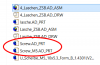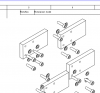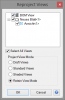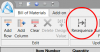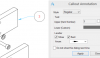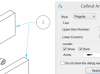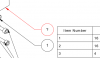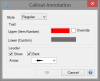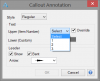danwilley
Member
Hello,
I am a new user of 3D CAD Modeling and Alibre. I started with a trial license of Atom 3D in early February (2020). Two weeks into that trial I upgraded to a Expert trial license and eventually bought that Expert license two weeks ago (Alibre Build 20072). The learning curve has been steep for me but the ideas are starting to click. I have run into a problem that I am hoping someone can help me with.
My Project Layout - The project I am working on has been done using the ground up approach. I have 18 parts (including fasteners) at the lowest level. I then created several intermediate assemblies with those parts. And finally integrated those intermediate assemblies and lower level parts into a top level assemble. Basically three levels. I have a global parameter file driving various design features across all three levels of parts and assemblies. I have produced drawings of all parts and assemblies and some drawing sets have multiple sheets. Each drawing set typically includes a Bill Of Materials (BOM) with call-outs.
My Problem - I am basically finished with this project but doing a final review for continuity. (I am doing all of this for a friend and will give him the set of finished drawings). After looking over all of it I decided to rename some of the parts and assemblies for consistency, and rename most of the fastener parts to better represent each part by its name. I am using McMaster Carr part numbers and their corresponding STEP files. After stumbling over the rename ("save as") work flow... (I backup a lot and had many roll backs and retries), I finally have the new names in the parts, assemblies, and BOMs. I did have to use the "Replace Component" function to get the newly named fastener parts put into the renamed assemblies that use them. (I would have expected that newly renamed part to be picked up without that extra "replace component" work flow step.) Okay, the newly named parts and assemblies are all there. Great!
Except now .... when I look at the drawings, the exploded views are not drawn correctly... some of the drawing is correct but some is not. If I look at the exploded view in an assembly, it is also not correct. The parts (fasteners) that I replaced (whose names were changed), are no longer being exploded. They remain in their (correct) un-exploded position rather being moved to their "exploded" position. All of the other parts however still explode correctly. These same errors carry over to the exploded/BOM drawings. The BOM contains the correct new part names (the part names that were replaced), but the exploded views are incorrect (or only partially correct). The call-outs are correct for all parts except those parts that were replaced. Those broken call-outs are still attached to the replaced parts, but now contain a question mark instead of the correct part number as listed in the (correct) BOM.
I have attached 6 screen shots to help explain...
Before parts replacement: 1) Non-exploded view, 2) Exploded view 3) BOM Drawing
After parts replacement: 4) Non-exploded view, 5) Exploded view 6) BOM Drawing
What am I doing wrong?
(I do not want to have to go back and rework all of the BOM drawings.)
Thanks in advance,
Dan

1) Before Parts Replacement - Non Exploded View

2) Before Parts Replacement - Exploded View

3) Before Parts Replacement - BOM Drawing

4) After Parts Replacement - NonExploded View

5) After Parts Replacement - Exploded View

6) After Parts Replacement - BOM Drawing
I am a new user of 3D CAD Modeling and Alibre. I started with a trial license of Atom 3D in early February (2020). Two weeks into that trial I upgraded to a Expert trial license and eventually bought that Expert license two weeks ago (Alibre Build 20072). The learning curve has been steep for me but the ideas are starting to click. I have run into a problem that I am hoping someone can help me with.
My Project Layout - The project I am working on has been done using the ground up approach. I have 18 parts (including fasteners) at the lowest level. I then created several intermediate assemblies with those parts. And finally integrated those intermediate assemblies and lower level parts into a top level assemble. Basically three levels. I have a global parameter file driving various design features across all three levels of parts and assemblies. I have produced drawings of all parts and assemblies and some drawing sets have multiple sheets. Each drawing set typically includes a Bill Of Materials (BOM) with call-outs.
My Problem - I am basically finished with this project but doing a final review for continuity. (I am doing all of this for a friend and will give him the set of finished drawings). After looking over all of it I decided to rename some of the parts and assemblies for consistency, and rename most of the fastener parts to better represent each part by its name. I am using McMaster Carr part numbers and their corresponding STEP files. After stumbling over the rename ("save as") work flow... (I backup a lot and had many roll backs and retries), I finally have the new names in the parts, assemblies, and BOMs. I did have to use the "Replace Component" function to get the newly named fastener parts put into the renamed assemblies that use them. (I would have expected that newly renamed part to be picked up without that extra "replace component" work flow step.) Okay, the newly named parts and assemblies are all there. Great!
Except now .... when I look at the drawings, the exploded views are not drawn correctly... some of the drawing is correct but some is not. If I look at the exploded view in an assembly, it is also not correct. The parts (fasteners) that I replaced (whose names were changed), are no longer being exploded. They remain in their (correct) un-exploded position rather being moved to their "exploded" position. All of the other parts however still explode correctly. These same errors carry over to the exploded/BOM drawings. The BOM contains the correct new part names (the part names that were replaced), but the exploded views are incorrect (or only partially correct). The call-outs are correct for all parts except those parts that were replaced. Those broken call-outs are still attached to the replaced parts, but now contain a question mark instead of the correct part number as listed in the (correct) BOM.
I have attached 6 screen shots to help explain...
Before parts replacement: 1) Non-exploded view, 2) Exploded view 3) BOM Drawing
After parts replacement: 4) Non-exploded view, 5) Exploded view 6) BOM Drawing
What am I doing wrong?
(I do not want to have to go back and rework all of the BOM drawings.)
Thanks in advance,
Dan

1) Before Parts Replacement - Non Exploded View

2) Before Parts Replacement - Exploded View

3) Before Parts Replacement - BOM Drawing

4) After Parts Replacement - NonExploded View

5) After Parts Replacement - Exploded View

6) After Parts Replacement - BOM Drawing