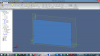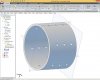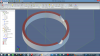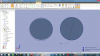Hi,
I hope someone can help me. Part of my design is a tube rolled from sheet metal. Using the sheet metal tools in Gemagic design the only way I can make a tube is to use the "lofted" tool specifying the parameters to make the tube I need.
But short of placing holes in the tube while its ub flattened I cannot make the perforations I need. It has to have a large number of holes used as vents all around the diameter.
While in Flat pattern mode you can perform no actions like you would say in standard design mode (non sheet mode).
How do I start with a tube and insert the holes? I need to be able to check the part in conjunction with other parts as an assembly so just working in the flat is not going to help.
In the example attached I was only able to insert holes on one of the axis planes.
I hope someone can help me. Part of my design is a tube rolled from sheet metal. Using the sheet metal tools in Gemagic design the only way I can make a tube is to use the "lofted" tool specifying the parameters to make the tube I need.
But short of placing holes in the tube while its ub flattened I cannot make the perforations I need. It has to have a large number of holes used as vents all around the diameter.
While in Flat pattern mode you can perform no actions like you would say in standard design mode (non sheet mode).
How do I start with a tube and insert the holes? I need to be able to check the part in conjunction with other parts as an assembly so just working in the flat is not going to help.
In the example attached I was only able to insert holes on one of the axis planes.