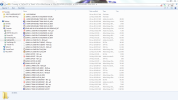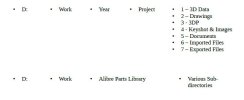Quick poll on a very specific issue - the responses are ideally formatted in the same way.
How do you organize your file structure at a high level? Some examples might be:
c:\... <ClientName> \ <Project> \ <Model>
or
c:\... <Model>
or
c:\... <Project> \ <Model>
or
c:\... <JobID> \ <Project> \ <Department> \ <StateID> \ <year> \ <lunar cycle> \ <Model>
The question is really - what kind of high-level hierarchy do you use in your file system, and what are the things that are part of it (client/customername, project, department, businessUnit, etc). Can you give an example, in a similar format to the examples shown above, how you do it?
Please keep responses as concise as possible. This thread is just for getting a bunch of examples of how you guys do things right now in the file system.
How do you organize your file structure at a high level? Some examples might be:
c:\... <ClientName> \ <Project> \ <Model>
or
c:\... <Model>
or
c:\... <Project> \ <Model>
or
c:\... <JobID> \ <Project> \ <Department> \ <StateID> \ <year> \ <lunar cycle> \ <Model>
The question is really - what kind of high-level hierarchy do you use in your file system, and what are the things that are part of it (client/customername, project, department, businessUnit, etc). Can you give an example, in a similar format to the examples shown above, how you do it?
Please keep responses as concise as possible. This thread is just for getting a bunch of examples of how you guys do things right now in the file system.