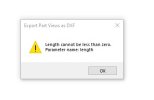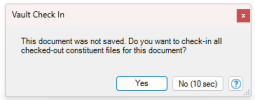test_sheet.ModifySheetBlank('Working Please Wait', 1.0, 1.0, ADUnits.AD_CENTIMETERS, 1.0, 1.0)
# test_sheet.CreateStandardViews(str(part_path), ADDrawingViewType.AD_STANDARD, ADDetailingOption.AD_TANGENT_EDGES, 1.0, 1.0, ADViewOrientation.AD_FRONT | ADViewOrientation.AD_BACK | ADViewOrientation.AD_LEFT | ADViewOrientation.AD_RIGHT | ADViewOrientation.AD_TOP | ADViewOrientation.AD_BOTTOM | ADViewOrientation.AD_TOP_LEFT | ADViewOrientation.AD_TOP_RIGHT | ADViewOrientation.AD_BOTTOM_LEFT | ADViewOrientation.AD_BOTTOM_RIGHT , point_orgin)
if Values[3] == 'F' or Values[3] == 'f':
test_sheet.CreateStandardViews(str(part_path), ADDrawingViewType.AD_STANDARD, ADDetailingOption.AD_TANGENT_EDGES, 1.0, 1.0, ADViewOrientation.AD_FRONT, point_orgin)
elif Values[3] == 'L' or Values[3] == 'l':
test_sheet.CreateStandardViews(str(part_path), ADDrawingViewType.AD_STANDARD, ADDetailingOption.AD_TANGENT_EDGES, 1.0, 1.0, ADViewOrientation.AD_LEFT, point_orgin)
elif Values[3] == 'T' or Values[3] == 't':
test_sheet.CreateStandardViews(str(part_path), ADDrawingViewType.AD_STANDARD, ADDetailingOption.AD_TANGENT_EDGES, 1.0, 1.0, ADViewOrientation.AD_TOP, point_orgin)
my_drawing.ExportDXF(OutputFile)
time.sleep(1)
my_drawing.Close(0)
print('Exported: ' + str(OutputFile))
print('Done')
return
Options = []
Options.append(['Select part', WindowsInputTypes.Face, None])
Options.append(['File', WindowsInputTypes.SaveFile, None, 'File', 'DXF|*.dxf', '.dxf'])
Options.append(['Label', WindowsInputTypes.Label , 'Export a drawing view of a part 1:1 as a DXF. Check the ViewCube for the appropriate face.'])
Options.append(['Enter the VC Face Letter: F L T', WindowsInputTypes.String, 'F'])
Win.UtilityDialog('Export Part Views as DXF', 'Export', ExportFaceDXF, InputChanged, Options, 300)