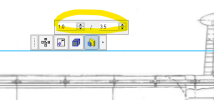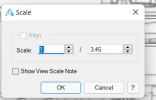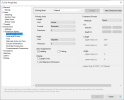markporter
Member
Where can I set drawing view precision? I'm trying to overlay an assembly view exactly over an image in a drawing, and need to make a fine adjustment to the scale. I get different behaviour depending on whether I select "Scale" in the drawing face or the Design Explorer - see attached images. The selection box pop-up from the drawing face has only one decimal place of precision. I know I can enter something like "100" to "345" to get the same effect, but the lack of control is an inconvenience and the lack of consistency is disturbing.
Additionally, I have recently had one view of an assembly showing view scale in decimal form while another view of the same assembly showed 1" to 3 1/2" - on the same drawing, although I've been unable to reproduce this.
I can't see anything in the help to guide me here.
Additionally, I have recently had one view of an assembly showing view scale in decimal form while another view of the same assembly showed 1" to 3 1/2" - on the same drawing, although I've been unable to reproduce this.
I can't see anything in the help to guide me here.