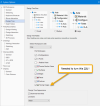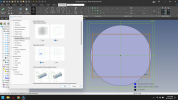Yep, that'll work! Would've been nice to see an offset option in either the "Insert Tracing Image" dialog, or in a/the "Edit Tracing Image" dialog box. Oh, well. I'll add it to my "Wish List" for submission. THANKS!
Insert a plane offset from the sketch plane and use that for the image.
So, you tried this with the file I linked above, and it worked? Because I tried it again, with the plane shading turned off and the same issue persists.
I also tried it again using an offset plane, and again the same issue persists. Same with both the plane shading off, and with an offset plane both simulteneously.
So, what am I doing differently here?
Here is the same file, with a different .png image, and doing the same thing. It does it with the plane shading set off, and with the plane offset from the face.
Here is a screenshot, with the tracing image inserted onto a plane offset 5mm above the face of the part, and with the plane shading set off, in sketch mode. You can see that the tracing image is definitely not visible. Except, you can see just a little bit of the front tire of the motorcycle, where it is not in front of the part face.
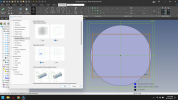
The problem appears to occur only when a .png that has a transparency is used.
The part file, and the .png i used are both attached to this post. I can recreate this issue with pretty much any .png image that has no background, such as the one attached.