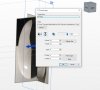You are using an out of date browser. It may not display this or other websites correctly.
You should upgrade or use an alternative browser.
You should upgrade or use an alternative browser.
Tracing Image scale jump at 0.1 ?
- Thread starter MKR
- Start date
NateLiquidGravity
Alibre Super User
Does it work with the decimal places set for the part units?
I've just done an experiment with 2 instances of the same image, on the same plane. One scaled 0.94, one scaled 0.87; both get rounded to 0.9 in the dialogue after entry - but the 2 images are of different size on screen - so this seems to be an issue with displayed precision in the dialogue. Does that fit other's experience?
MKR
Senior Member
Using the tracing method in Drawing workspace, you can enter any ratio you need. Are you saying that, using the new feature, if you manually enter any multiplying factor it gets rounded up????
It rounds up / down to the nearest 0.1 in both cases.
Thanks David.I've just done an experiment with 2 instances of the same image, on the same plane. One scaled 0.94, one scaled 0.87; both get rounded to 0.9 in the dialogue after entry - but the 2 images are of different size on screen - so this seems to be an issue with displayed precision in the dialogue. Does that fit other's experience?
The important thing is to be able to enter the exact scaling ratio you want, even if it's 0.000094.... If you're tracing an image of an object with a length of 2.5 meters and you're multiplication factor entry is limited to two decimal places, that would only be accurate to the nearest inch! Could you confirm that you can enter a multiplication factor to at least six decimal places and that the scaling reflects this? Whatever rounding up gets displayed in the dialogue afterwards......
Thanks
Thanks David.I can enter a 6DP value - not easy to be sure whether that is respected in the actual scaling.
You can type more than 6DP into the Calibrate Size dimension box.
I've attached a 7,000 pixel long image if anyone wants to check. The overall length of the object of the object is 2250 mm so that's what a line traced over it needs to dimension to.
I don't have the update so, I've no idea how Calibrate works... MKR said in the first post that "It jumps by 0.1 even when I use "Calibrate Size". In my case it gives an error of 15 mm." I expect that the scaling will respect the entered value exactly but I need to be certain about this before I update ;-)
Miles - I used calibrate size with 2250mm. I then sketched a rectangle trying to match the length of the drawing - extruded it an measured the edge 2250.067mm reported length.
When zoomed in on the ends of the image, the lines really aren't that sharply defined, and that's likely to be the limitation - both in doing the calibration and in any subsequent tracing. I think users need to be realistic about the potential accuracy of any technique based on images.
When zoomed in on the ends of the image, the lines really aren't that sharply defined, and that's likely to be the limitation - both in doing the calibration and in any subsequent tracing. I think users need to be realistic about the potential accuracy of any technique based on images.
simonb65
Alibre Super User
Yes, that's how the scaling works, but it doesn't currently rotate that 'datum' line to a specific angle, you have to guess and enter the rotation manually. That bit is a bit hit and miss at the moment!Does Calibrate work by you choosing 2 points on the image and then entering a value for their distance?
GIOV
Alibre Super User
Waste time for to be productive.Yes, that's how the scaling works, but it doesn't currently rotate that 'datum' line to a specific angle, you have to guess and enter the rotation manually. That bit is a bit hit and miss at the moment!
https://www.alibreforum.com/forum/i...on-22-preview-update.21871/page-2#post-143336
Wordless.
From the thread GIOV linked:
The fact that is not a stored value is good because it means, presumably, that you can tweak the X Y scale ratio after using Calibrate. This is often necessary with images scanned through rollers (Y scale gets stretched).GIOV - the button Calibrate Size will allow you to click 2 points on the image and then enter in a dimension - that will scale the image. I did not show that in the video because it is still being implemented, but yes, you can auto scale the image based on clicking 2 points and entering a dimension. It is not a stored value - it is just used temporarily to find the right scale factor.
Great. That makes sense.Just did another experiment, rotated Miles image by 45 degrees then used calibrate - the Calibrate option copes with the angle of the line (presumably applying necessary uniform scale to get the linear value provided).