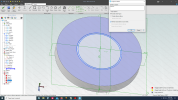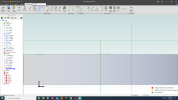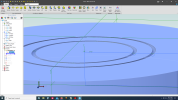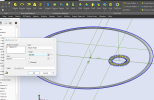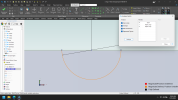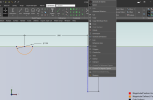Thanks for both the replies. I first tried the method as Ken described but did not see the two dots that show where the groove is. Are the :
View attachment 37791
There are two green arrows. I don't see the same in the constraints options so don't know what they are. I still can not draw a circle on the sketch. I can draw a circle on the face which does not help with a second o-ring groove. I don't quite understand what the project to sketch does.
View attachment 37792
Next I tried what Albie suggested. I was able to get the circle drawn and trimmed.
View attachment 37793
As soon as I deactivate the sketch I get the second groove as he also showed.
View attachment 37794
However, what I want to do is rotate the second o-ring groove around a different axis. I had added another plane hoping to use its axis but the new groove rotates on the same plane as the first groove. What I want to draw is ports sealed with o-rings anywhere on the face, not having a 'doughnut' shape. How can I do that?
And thanks for the help. This is all new to me. I did 2D Autocad back in the i386 days. All the cad I have done since is drawing circuit boards in 2D.