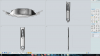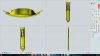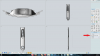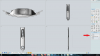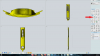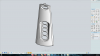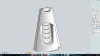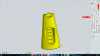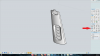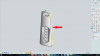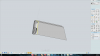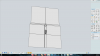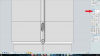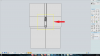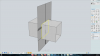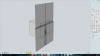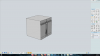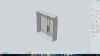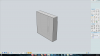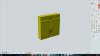bigseb
Alibre Super User
This thread refers.
Tome asks how to create cavities for a mould from an imported step file using Moi. The following steps will explain the steps:
Tome asks how to create cavities for a mould from an imported step file using Moi. The following steps will explain the steps: