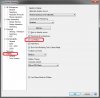NateLiquidGravity
Alibre Super User
If your going to hide the Ribbon and use toolbars I suggest creating a Toolbar like this one with all sketch constraints.
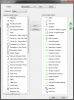
To enable the toolbars:
Start a workspace in whatever mode you want to customize.
Press Alt key > View > Select Toolbars...
And then check the box next to any toolbars you want.
Close the dialog when done.
Alternatively Right Click on the open space between any existing toolbars select a toolbar to enable or disable it.
To create custom toolbars:
Start a workspace in whatever mode you want to customize.
Press Alt key > View > Customize Toolbars... (Alternatively Right Click on the open space between any existing toolbars and Click Customize Toolbars...)
Click the New... button.
Give the toolbar a name.
Optionally you can select an existing toolbar to copy from if you want to create a modification of an existing one.
Pick where you want it initially docked (Toolbars can be dragged to rearrange them later).
Click Ok.
For as many buttons as you want:
Now select which Categories you want to add from.
Click the button you want on the left list and then click Add -> to move it to the toolbar on the right list.
Rearrange the button order on your toolbar by selecting the button on the right list and clicking the green up and down arrows.
When done with your toolbar click apply at the bottom and then close.
Note:
Buttons from any mode can be added together in one toolbar, but you must be edit the toolbar separately while in the different modes to access that mode's buttons.
To show the Traditional Menu permanently:
Go into system Options > Display > uncheck Hide Menu
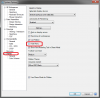
To hide the Ribbon permanently:
Go into system Options > Display > uncheck Use Ribbon
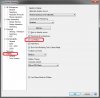
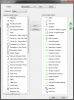
To enable the toolbars:
Start a workspace in whatever mode you want to customize.
Press Alt key > View > Select Toolbars...
And then check the box next to any toolbars you want.
Close the dialog when done.
Alternatively Right Click on the open space between any existing toolbars select a toolbar to enable or disable it.
To create custom toolbars:
Start a workspace in whatever mode you want to customize.
Press Alt key > View > Customize Toolbars... (Alternatively Right Click on the open space between any existing toolbars and Click Customize Toolbars...)
Click the New... button.
Give the toolbar a name.
Optionally you can select an existing toolbar to copy from if you want to create a modification of an existing one.
Pick where you want it initially docked (Toolbars can be dragged to rearrange them later).
Click Ok.
For as many buttons as you want:
Now select which Categories you want to add from.
Click the button you want on the left list and then click Add -> to move it to the toolbar on the right list.
Rearrange the button order on your toolbar by selecting the button on the right list and clicking the green up and down arrows.
When done with your toolbar click apply at the bottom and then close.
Note:
Buttons from any mode can be added together in one toolbar, but you must be edit the toolbar separately while in the different modes to access that mode's buttons.
To show the Traditional Menu permanently:
Go into system Options > Display > uncheck Hide Menu
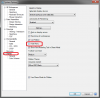
To hide the Ribbon permanently:
Go into system Options > Display > uncheck Use Ribbon