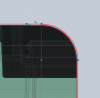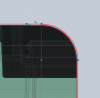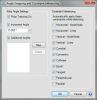This is all normal.
Resulting lines - Use the "fixed" constraint to prevent movement or create constraints to the source lines.
Source lines - Select the source lines and (right-click) "Convert to Reference Figures".
(Selection is sometimes simplified by left-click dragging a "selection" tool from left to right or right to left.
- Left to right click-drag selects only figures fully enclosed in the selection marque.
- Right to left click-drag selects all figures intersecting the selection marque.
How to Manually Apply a Sketch Constraint
Constraints can be manually applied to figures after they have been sketched. Sketch constraints can be accessed from the Constraints group in the 2D Sketching tab.
1. While in sketch mode select a constraint tool from the Constraints group in the 2D Sketching tab. The mouse cursor will change to display the chosen constraint symbol.
2. Select figures in the sketch to constrain. Many of the constraint types require multiple selections. For example, to apply a symmetric constraint first requires the selection of a reference line or sketch line then the selection of two more sketch figures. Clicking them one-by-one will apply the constraint. Only one type of constraint can be applied at a time, so the figures or nodes being constrained should be selected then the desired constraint.
NOTE: To select multiple figures or nodes press and hold the Shift key on the keyboard and drag a selection box around the figures or nodes. To delete selected figures and nodes from the Selected Figures list, press and hold the Shift key on the keyboard while clicking the figures and nodes.