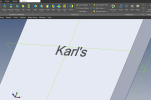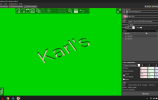There are two ways to go about your contrasting color text infill need.
First method, do so with a dual extruder printer while using each extruder to print a different color simultaneously, you need to create the model body and the text infill as two separate parts. Its best to do this while keeping everything within both parts, in the same place relative to the models coordinate system, to reduce positioning problems later with your slicer.
Example: I took your part and extruded your text 1/8" deeper, to create room for the text model. I then exported this part as a .stl
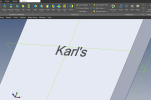
Next, I went back to your original part and extruded away everything except the text infill, to a dept of 1/8" and saved it as a .stl:

Now, when you import the two .stl files into your slicer, they should be positioned correctly relative to their respective coordinate systems, so you shouldn't need to move anything:
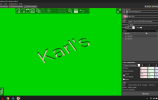
With Prusa Slicer it is a little harder, as you have to import the block first, then right click it and add part>load, to insert the text file. Otherwise it antomatically drops them both onto the bed and you can't get the infill to position correctly.
The part files for the block and the text are attached.