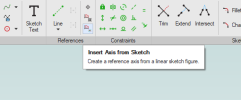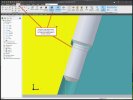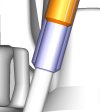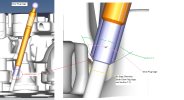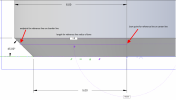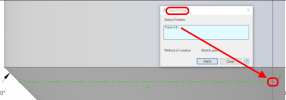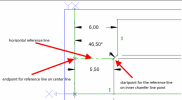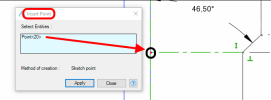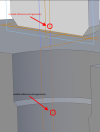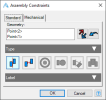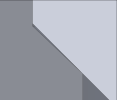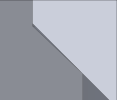itsRick
Member
HI
I have this part: 87.54 Depth Glow Plug Ø6 Gage v3-2 REVOVLED SKETCH.AD_PRT (Special thanks to HaroldL).
See sketch: 87.54 Depth Glow Plug Ø6 Gage v3-2 REVOVLED SKETCH.JPG
It will be placed into another model that unfortunately I can't upload, but I have a screen shot of the geometry.
See image: Assembly Section T-T.JPG
The "87.54 Depth Glow Plug Ø6 Gage v3-2 REVOVLED SKETCH.AD_PRT" needs to be inserted into another model but I do not know how to make the Ø6 (Datum B) of the Glow Plug Gage (Sketch) mate to the Cone for the Ø6 Gage Diameter in the jpg image (Assembly Section T-T.JPG).
The cone angle of the Glow Plug gage (Sketch/Model) is 90° while the cone angle of the jpg image (Assembly Section T-T.JPG) is 93°. The angles of either part can't be altered, this is by design for the Tooling Ball concept.
The model attached is basically a Tooling Ball.
I have anchored the "Other model" and am able to insert the "87.54 Depth Glow Plug Ø6 Gage v3-2 REVOVLED SKETCH.AD_PRT" aligned to the location where it is to be insert/mated.
From there is where I need assistance to set the depth location.
All help, hints, etc is appreciated.
(I am on a Trial Version for evaluation).
I have this part: 87.54 Depth Glow Plug Ø6 Gage v3-2 REVOVLED SKETCH.AD_PRT (Special thanks to HaroldL).
See sketch: 87.54 Depth Glow Plug Ø6 Gage v3-2 REVOVLED SKETCH.JPG
It will be placed into another model that unfortunately I can't upload, but I have a screen shot of the geometry.
See image: Assembly Section T-T.JPG
The "87.54 Depth Glow Plug Ø6 Gage v3-2 REVOVLED SKETCH.AD_PRT" needs to be inserted into another model but I do not know how to make the Ø6 (Datum B) of the Glow Plug Gage (Sketch) mate to the Cone for the Ø6 Gage Diameter in the jpg image (Assembly Section T-T.JPG).
The cone angle of the Glow Plug gage (Sketch/Model) is 90° while the cone angle of the jpg image (Assembly Section T-T.JPG) is 93°. The angles of either part can't be altered, this is by design for the Tooling Ball concept.
The model attached is basically a Tooling Ball.
I have anchored the "Other model" and am able to insert the "87.54 Depth Glow Plug Ø6 Gage v3-2 REVOVLED SKETCH.AD_PRT" aligned to the location where it is to be insert/mated.
From there is where I need assistance to set the depth location.
All help, hints, etc is appreciated.
(I am on a Trial Version for evaluation).