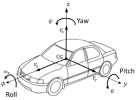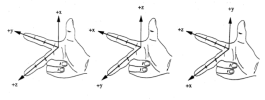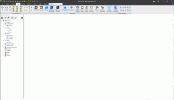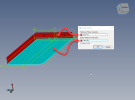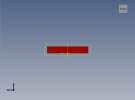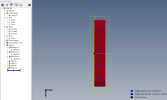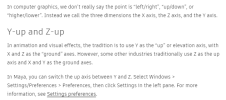I'm barely two weeks old with Alibre and coming from fusion 360. Maybe I'm missing something but I have an issue with the views in the cube, I dont understand why the top view is rotated 90 degrees? It,s not the biggest deal in the world, but just now while working i was switching between front and top view and didn't realise that the view rotated while switching between them. Which made me draw the next scetch in the wrong orientation because the rectangle has similar but not equal sides.
Can I change this so when I press "Down" from the top view I go to front view instead of Left?
Edit: Changed title.
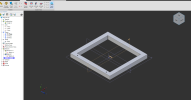
Can I change this so when I press "Down" from the top view I go to front view instead of Left?
Edit: Changed title.
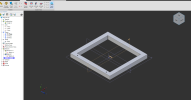
Last edited: