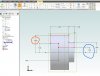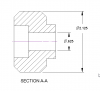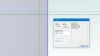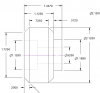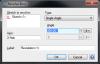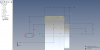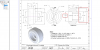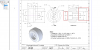danwilley
Member
Hello,
I am working on a drawing and some dimensions are off by .0012 (inch) from the part. I have attached a screenshot of both the part (a simple revolution) and the associated drawing. On both screenshots, I have circled the dimensions in question in corresponding colors for clarity. Both dimensions are similar in that they are some count of 1/8" (.125). Both are incorrect by .0012". I changed the precision of both the part and drawing to 4 decimal places and that didn't fix the drawing. I made the part and drawing back in February of this year on the previous version and this problem was there too. I am currently on V21 and the problem still exists. I am in the process of adding tolerances to the drawing (ironically) and need to get past this drawing error somehow. Any thoughts and comments are appreciated.
Thanks,
Dan
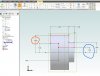

I am working on a drawing and some dimensions are off by .0012 (inch) from the part. I have attached a screenshot of both the part (a simple revolution) and the associated drawing. On both screenshots, I have circled the dimensions in question in corresponding colors for clarity. Both dimensions are similar in that they are some count of 1/8" (.125). Both are incorrect by .0012". I changed the precision of both the part and drawing to 4 decimal places and that didn't fix the drawing. I made the part and drawing back in February of this year on the previous version and this problem was there too. I am currently on V21 and the problem still exists. I am in the process of adding tolerances to the drawing (ironically) and need to get past this drawing error somehow. Any thoughts and comments are appreciated.
Thanks,
Dan