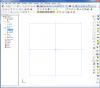You are using an out of date browser. It may not display this or other websites correctly.
You should upgrade or use an alternative browser.
You should upgrade or use an alternative browser.
Feedback for 2012 - What do you love?
- Thread starter ehughes
- Start date
I have to say, while in Beta, I don't like the ribbons, but the more and more I used them, I get thinking it is an improvement.
I love:
- popup bar in sketch-mode
- copy/paste with dimensions & constraints in sketches
- Multiple part patterning
- sketch free flange editing
- constraints for section view in drawings
- symbols-dialog in the in-place-editing Dimension Style popup in drawings (thanks again for that!)
I love:
- popup bar in sketch-mode
- copy/paste with dimensions & constraints in sketches
- Multiple part patterning
- sketch free flange editing
- constraints for section view in drawings
- symbols-dialog in the in-place-editing Dimension Style popup in drawings (thanks again for that!)
ehughes - challenge yourself to do the following. If you get good at this you will be ridiculously fast at designing:
In parts: turn off the ribbons and toolbars completely. See how much you can get done with just the sketch popups.
Watch this video to see the various uses and ways to invoke the popups. I bet you can do most of your work without touching the ribbon at all.
http://vzaar.com/videos/844321
In parts: turn off the ribbons and toolbars completely. See how much you can get done with just the sketch popups.
Watch this video to see the various uses and ways to invoke the popups. I bet you can do most of your work without touching the ribbon at all.
http://vzaar.com/videos/844321
First impression is that Alibre Design 2012 is a first class product and has taken a huge leap forward in user experience, layout and functionality.
The tool information and tips are a great addition and the ribbon is well thought out.
The new tools and drawing capabilities are greatly appreciated too.
This is an amazing improvement....I am really impressed.
Well done Alibre....you nailed it....bravo!
Jeff in Florida
The tool information and tips are a great addition and the ribbon is well thought out.
The new tools and drawing capabilities are greatly appreciated too.
This is an amazing improvement....I am really impressed.
Well done Alibre....you nailed it....bravo!
Jeff in Florida
LOOKS really nice. I'll have to create something to see all the time saving features you mention. I'm not really apower usr (yet) so some of the features may be beyond me.
I don't want to appear dumb but you can't imagine how long it took me to find (the equiv of) file/close.
I would have never guessed to click the Alibre icon (top left corner). Even then the close button is a long ways away in the pop-up.
Now that I know, it's no big deal. I was expecting a "file close"" icon on the ribbon. Maybe I missed it.
Second Item:
I tried the Gyro tool to view an assembly. The assembly slowly floated around on the screen as it rotated. Since it supposed to be rotating about the Y-axis, I thought it (the Y-axis) should stay still (assuming the Y-axis was innitially placed in the middle of the screen).
Sage
I don't want to appear dumb but you can't imagine how long it took me to find (the equiv of) file/close.
I would have never guessed to click the Alibre icon (top left corner). Even then the close button is a long ways away in the pop-up.
Now that I know, it's no big deal. I was expecting a "file close"" icon on the ribbon. Maybe I missed it.
Second Item:
I tried the Gyro tool to view an assembly. The assembly slowly floated around on the screen as it rotated. Since it supposed to be rotating about the Y-axis, I thought it (the Y-axis) should stay still (assuming the Y-axis was innitially placed in the middle of the screen).
Sage
Mark W. Ingalls
Member
ehughes said:I LOVE the ribbon and the tool tips. For inexperienced people like me, seeing a picture and an explanation helps soooooo much, especially in the constraints! I think I will be playing all night!
Very flexible UI without being overwhelming. Some recent software, e.g. MS Office (r), is so trendy and full of gadgets as to impede progress. I am certain that new users will be able to learn to use the tool faster than I did.
I still have some unrealized hopes and dreams, however...
RCH_Projects
Alibre Super User
By far - being able to range or (ctrl-click) multi-select in the Design Explorer and applying an action like hide, color etc. to all the selected parts at once using the ribbon options - finer than fine :mrgreen: !
:cry: Gimme back the old icons!
My first impression of 2012:
"O geez here we go again. Now I'll have to relearn a program that I have become productive with because somebody thinks change for its own sake is good."
Forced significant GUI changes suck!
AutoCAD retains its dominance not because of its wonderful interface,. but because it is consistent. Seasoned AC users know that the next upgrade won't cripple their productivity while they learn how to negotiate YET ANOTHER radical interface change! I'm all in favor of adding capability and features, but why can't I keep the icons and screen layout with which I am familiar and productive?
Please tell me there is a magic check box that I've missed checking which will get rid of the new elementary school drawing contest inspired icons and put all of the bars and Menu back where they used to be. Let me start out with what I know and give me the power to change it IF I want to. Don't assume that a bunch of contemporary (faddish, in other words) look and feel style messing is an improvement. PRODUCTIVITY is more important than CUTE!
At this point, I have no idea if the core function of Alibre is better or worse, because I've had to spend precious time working through all of the new FLUFF!
I'm out of time and won't be able to accomplish in todays alloted time what I could have with the old interface! I'm taking the time to write this because Alibre has been a good productivity tool for me in the past. Since I hope it will be again in the (near) future, I want the Alibre Team to understand the frustration this has triggered.
My first impression of 2012:
"O geez here we go again. Now I'll have to relearn a program that I have become productive with because somebody thinks change for its own sake is good."
Forced significant GUI changes suck!
AutoCAD retains its dominance not because of its wonderful interface,. but because it is consistent. Seasoned AC users know that the next upgrade won't cripple their productivity while they learn how to negotiate YET ANOTHER radical interface change! I'm all in favor of adding capability and features, but why can't I keep the icons and screen layout with which I am familiar and productive?
Please tell me there is a magic check box that I've missed checking which will get rid of the new elementary school drawing contest inspired icons and put all of the bars and Menu back where they used to be. Let me start out with what I know and give me the power to change it IF I want to. Don't assume that a bunch of contemporary (faddish, in other words) look and feel style messing is an improvement. PRODUCTIVITY is more important than CUTE!
At this point, I have no idea if the core function of Alibre is better or worse, because I've had to spend precious time working through all of the new FLUFF!
I'm out of time and won't be able to accomplish in todays alloted time what I could have with the old interface! I'm taking the time to write this because Alibre has been a good productivity tool for me in the past. Since I hope it will be again in the (near) future, I want the Alibre Team to understand the frustration this has triggered.
swertel
Alibre Super User
Yesirree. Alibre is the only developer I know of that didn't FORCE its user to use the new fluent GUI. They even went so far as to improve the old interface as well to give the user even MORE options:
Menus
Toolbars
Ribbon
each one separately or in combination with any of the others. Toolbar icons come in 3 different sizes and have been updated to be clearer and more intuitive representation of their function. And let's not forget the very detailed context bubble that flies out when you hover over an icon. Great stuff, no reason to get frustrated. What you know and remember is still there, and then some.
Menus
Toolbars
Ribbon
each one separately or in combination with any of the others. Toolbar icons come in 3 different sizes and have been updated to be clearer and more intuitive representation of their function. And let's not forget the very detailed context bubble that flies out when you hover over an icon. Great stuff, no reason to get frustrated. What you know and remember is still there, and then some.
Just love being able to build cutouts in the ends of sheetmetal flanges when generating flanges instead of having to go back to edit the part afterwards. That was a real time soak. I found the new UI to be very quick to adapt to, like being able to shrink the ribbon when working on my laptop. The extended RMB commands are great, it takes about 10 less clicks to change the thickness parameter of sheetmetal parts.
Jim
Jim
DavidJ said:Just turn off the Ribbon and turn on the toolbars - you have the old interface back.
I did that. While it does take me to a more familiar realm, I still have the cartoon icons. I REALLY want the old look and feel. I was comfortable with it and could quickly tell where I was at and what to click. Those who did not use Alibre much, or are new users, who did/have not develop(ed) a familiarity with how it was, probably don't/won't miss it. However, it has impacted my ability to start up Alibre and do a quick edit or part update. I suppose I'll get used to it, but it is costing me time/money. I remember thinking 1960 Chevys and Caddies were ugly when they first hit the road. Now they are cool. It only took 50 years........
TG
I understand you may not find the icons personally aesthetically pleasing, but we and most of our users do think they are an improvement. I want to go ahead and tell you there is no chance the old icons will make a return. They were made almost 10 years ago and only in 16x16 in 256 colors. They cannot be scaled to new versions.
That said, all the icons are exactly in the same place, so if you are used to working with the icons they are still where they used to be; we have not changed their locations. If you have specific problems with icons that are not clear, I'll be happy to entertain them and we can revisit them.
Max
That said, all the icons are exactly in the same place, so if you are used to working with the icons they are still where they used to be; we have not changed their locations. If you have specific problems with icons that are not clear, I'll be happy to entertain them and we can revisit them.
Max
cadderscott
Member
The only problem I have with the icons is that some are hard to see over the light background. Yellow over white or near white doesn't stand out real well. Note the difference in visibility of the yellow faces on the 'view' icons in the regular toolbar vs. the quick access toolbar. There are a couple ways to fix this. First, of course, would be to allow for a change in the toolbar background color. Second, and better, would be to make it so the QA toolbar stays where we put it (below ribbon) and add the ability to customize it with more buttons. The background color of the QA bar is great for yellow. It’s just that the bar isn’t all that handy due to its limitations.