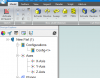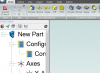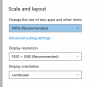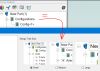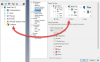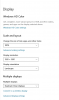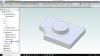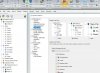dwc
Alibre Super User
Just downloaded V21.
How do I get a design tree size as it was before e.g. about the same size text as in the menus?
I see there are three sizes, but I don't get small, medium and large. I get large, larger and tremendous.
The smallest size a almost twice what I would like (and had).
Is there some Win10 strangeness to be dealt with, for example?
Looking forward to trying out those new constraints.
Don
How do I get a design tree size as it was before e.g. about the same size text as in the menus?
I see there are three sizes, but I don't get small, medium and large. I get large, larger and tremendous.
The smallest size a almost twice what I would like (and had).
Is there some Win10 strangeness to be dealt with, for example?
Looking forward to trying out those new constraints.
Don