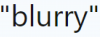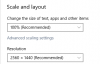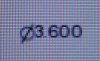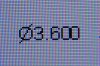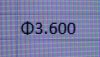So an issue we've discovered is that some entities seem to be getting antialiased more than once. Not exactly sure yet if this is what is actually happening, but the appearance is consistent with something like that. Text is one such thing.
Turning AA off via the registry will not disable AA - rather, it should prevent things from getting antialiased twice. In theory, the result is properly antialiased text.
Text in every application you use is antialiased - websites, Word, Excel, everything for the most part. As long as the antialiasing is happening correctly (which it in theory should, if you "disable" AA via the registry - keeping in mind this is really disabling the 2nd pass), it should look good - unless you have an explicit preference for unantialiased text. I'm not sure anyone actually has such a preference given the ubiquity of antialiased text.
So the question I have is - if you use the registry entries to turn everything off - does the resulting text (ignoring the sketch figures/ref geometry) in sketch mode look good now? Yes, it will appear "blurry" if you zoom in a screenshot, but should be no more "blurry" than the text you see while typing a response to this forum. If it is, then that's an issue to address. So - if you disable everything (while in new graphics mode), does it look acceptable?
From the word "blurry" on this forum: