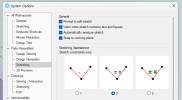viper10l
New Member
Hello,
I am a new user of Atom3D V27 and I don't have any real CAD experience.
I am trying to follow along Alibre's Atom3D Tutorial "Making Our First Part" on Youtube which simply consists of sketching a circle and extruding it into a cylider.
Here are the issues I am facing:
- Right off the bat, in the video, when entering into "Activate 2D sketch" mode, a grid appears and the view flattens itself out in order to sketch on it.
but in my case the grid appears but the view doesn't flatten itself out (this is clearly happening automatically in the video)... I have to make it flat by using the small cubes at the top lefthand side of the screen.
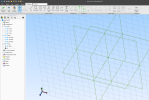
- I then draw the circle and enter the "Model" tab. After having selected the circle I click extrude and the circle turns yellow. I enter the dimension and click "ok", aftger which the circle turns blue. But the view doesn't revert to 3D like in the video, it just stays flat like in sketch mode. So now I just have a blue circle but if I orbit it with the big view cube (Top righthand) the view becomes 3D and I can see that the extrusion happened just fine.
So, say I want to sketch another circle on the flat end of the cylinder, I select it, it turns blue, I go into "Activate 2D sketch" mode, the grid appears along with the sketching tools but the view remains 3d.
Again, it doesn't flatten out automatically like it should.

So I try the best I can to orient it like in the video but this should be happening automatically and it's not.
Is something amiss in my settings ?
I'm really wish this would work for me and I would really appreciate someone's help on this.
Thanks a million !
I am a new user of Atom3D V27 and I don't have any real CAD experience.
I am trying to follow along Alibre's Atom3D Tutorial "Making Our First Part" on Youtube which simply consists of sketching a circle and extruding it into a cylider.
Here are the issues I am facing:
- Right off the bat, in the video, when entering into "Activate 2D sketch" mode, a grid appears and the view flattens itself out in order to sketch on it.
but in my case the grid appears but the view doesn't flatten itself out (this is clearly happening automatically in the video)... I have to make it flat by using the small cubes at the top lefthand side of the screen.
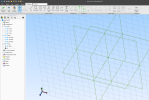
- I then draw the circle and enter the "Model" tab. After having selected the circle I click extrude and the circle turns yellow. I enter the dimension and click "ok", aftger which the circle turns blue. But the view doesn't revert to 3D like in the video, it just stays flat like in sketch mode. So now I just have a blue circle but if I orbit it with the big view cube (Top righthand) the view becomes 3D and I can see that the extrusion happened just fine.
So, say I want to sketch another circle on the flat end of the cylinder, I select it, it turns blue, I go into "Activate 2D sketch" mode, the grid appears along with the sketching tools but the view remains 3d.
Again, it doesn't flatten out automatically like it should.

So I try the best I can to orient it like in the video but this should be happening automatically and it's not.
Is something amiss in my settings ?
I'm really wish this would work for me and I would really appreciate someone's help on this.
Thanks a million !