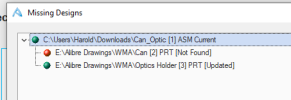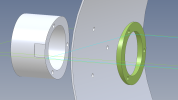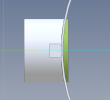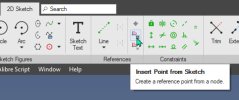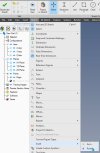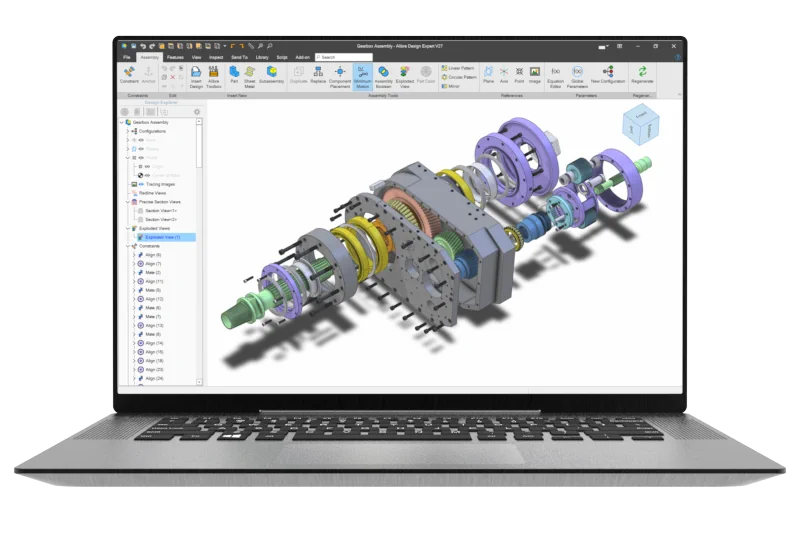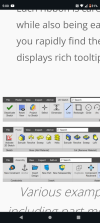As far as I know you should have that tool available in Atom 3D. Although I can find nothing in the Help manual that specifically explains Insert Point From Sketch.

If you select Insert Point outside of a sketch you will be presented with a different workflow and dialog.
You must be editing or creating a sketch for this particular function to work. While the sketch is active check on the Sketch Ribbon for the Insert Point icon:
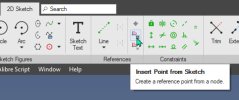
And also from the Sketch Menu (if you have them active):
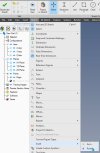
Another thing you can try is to either convert the reference line from the arc node that is tangent to the cylinder to the origin or create it as construction geometry (solid line). Then, while still in the sketch, select menu Insert>Plane. It will create a plane on the line and give you the option to move it along the line. Move it to a position that at the end of the line tangent to the cylinder. Once you have that plane inserted exit the sketch and start the sketch for the hole on the new plane. There will be a Black dot at the origin of the plane where you should place the sketch for the hole thru the cylinder wall.
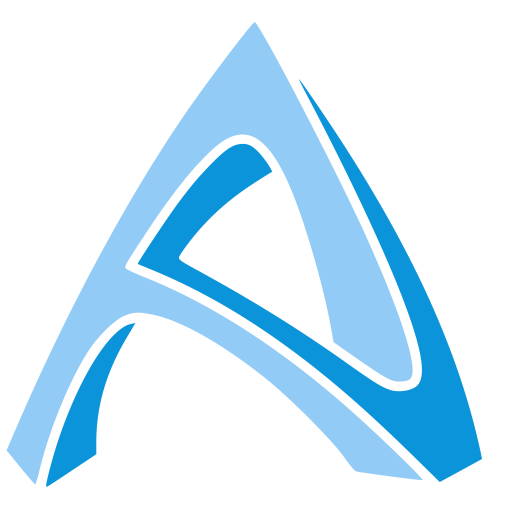
help.alibre.com